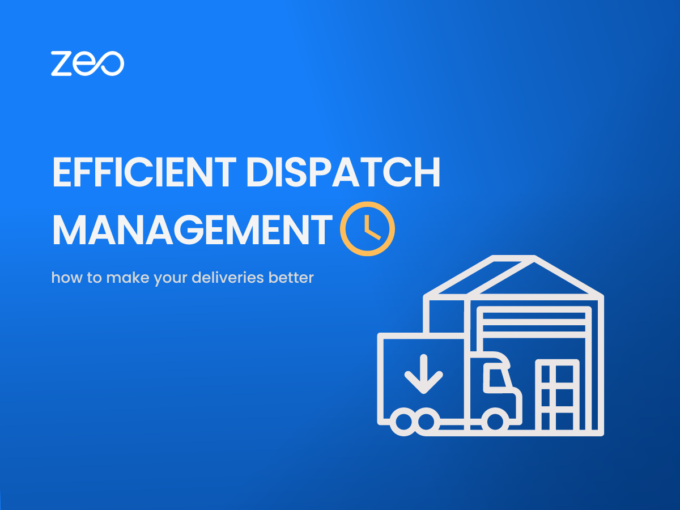Best Truck Routing Software for Small Fleets
Reading Time: 5 minutesRunning a small fleet is a balancing act. Every extra mile adds to the cost. And every missed stop will

Top Five Grocery Delivery Software for 2026
Reading Time: 5 minutesSome grocery businesses thrive while some find it difficult to get off the block. Some grocery businesses deliver continuously and

A Comprehensive Guide to Curbside Pickup Software
Reading Time: 5 minutesNobody enjoys waiting to pick up their orders. The modern-day customer expects fast, efficient, and contactless store pickup. They don’t

Best Delivery Management Software for 2026
Reading Time: 5 minutesThe backbone of any business can be boiled down to the efficiency and effectiveness of its processes. Given the technological

How Much Can a Gutter Cleaning Business Make? Real Revenue Data & Profit Analysis
Reading Time: 4 minutesAn entrepreneurial mindset can find growth opportunities everywhere, even in the gutter cleaning business. It remains one of the most

Top 5 Best Fleet Routing Software Solutions for Fleet Managers in 2026
Reading Time: 5 minutesFleet management is no easy task. Fleet managers are accountable for multiple things – managing drivers, planning routes, communicating with

How to Reduce Logistics Costs in 2026: Strategies to Cut Transportation Expenses
Reading Time: 3 minutesAs the year 2026 is knocking on our doors, we must prepare for the future. While the new year will

Top Five HGV Route Planner Apps and Software
Reading Time: 5 minutesFor normal people like us, a missed turn would simply mean backtracking or taking a detour. However, for drivers operating
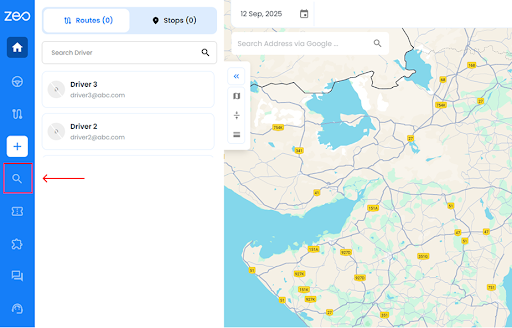
Introducing Global Search in Zeo Route Planner: Find Stops, Drivers, and Routes Faster
Reading Time: 6 minutesEvery delivery day presents some set of challenges: dozens of routes, hundreds of stops, and customers who always expect instant

Same-Day Delivery Implementation Guide: Complete Strategy for 2026
Reading Time: 4 minutesCustomers now expect same-day delivery. What was once considered a ‘premium add-on’ has now become a standard promise in ecommerce

OpenStreetMap Routing Guide: Free Alternative to Google Maps API
Reading Time: 5 minutesAPIs fuel modern routing. But if you’ve scaled past a few dozen requests a day, you’ve probably felt the squeeze

Bing Maps Route Planner: Complete Guide + Google Maps Comparison
Reading Time: 5 minutesWhen you have multiple options to choose from, choosing the right thing becomes crucial. Today, there is a plethora of