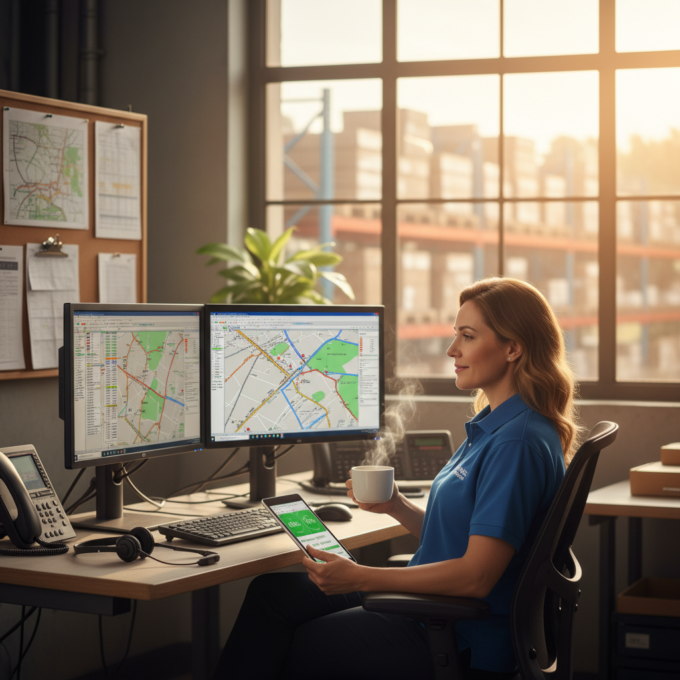How Amazon Day Delivery is Changing the Game for E-commerce Businesses
Reading Time: 4 minutesAmazon Day Delivery arrived in 2019 as a fresh approach to weekly shipments for Prime members. This service bundles multiple
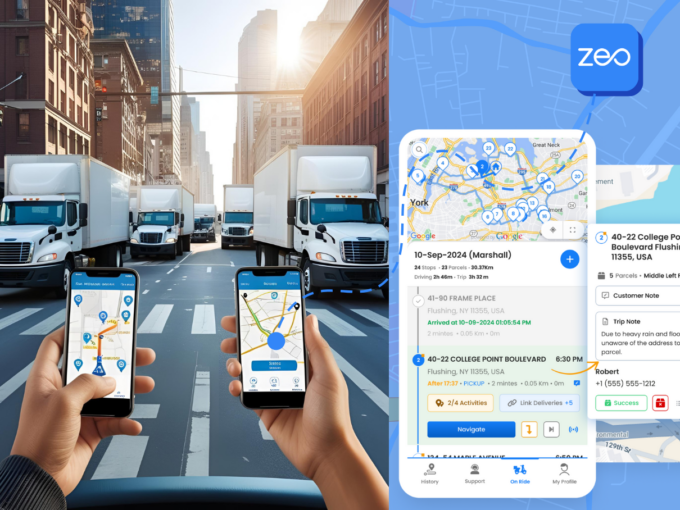
How Dynamic Route Adjustments Can Save Time and Reduce Costs
Reading Time: 4 minutesCustomers want a simple courier, a product from an E-commerce store, or even commercial cleaning services — in pronto! With
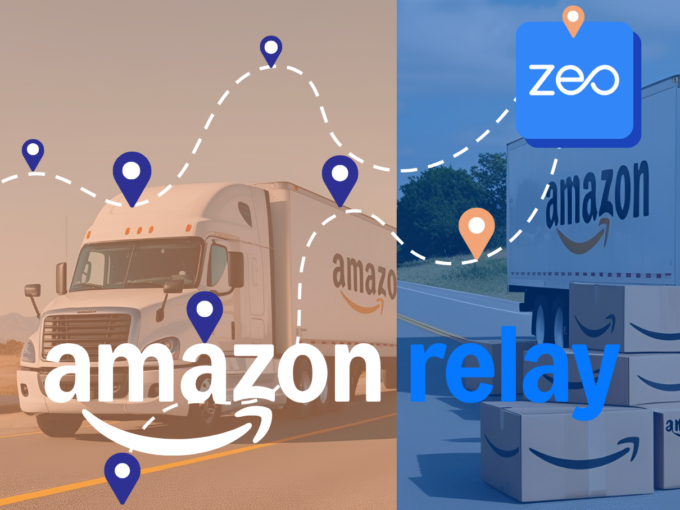
Zeo Route Planner: The Perfect Routing Partner for Amazon Relay Drivers
Reading Time: 3 minutesAs an Amazon Relay driver, your goal is clear: get the deliveries done on time, with precision, and at the
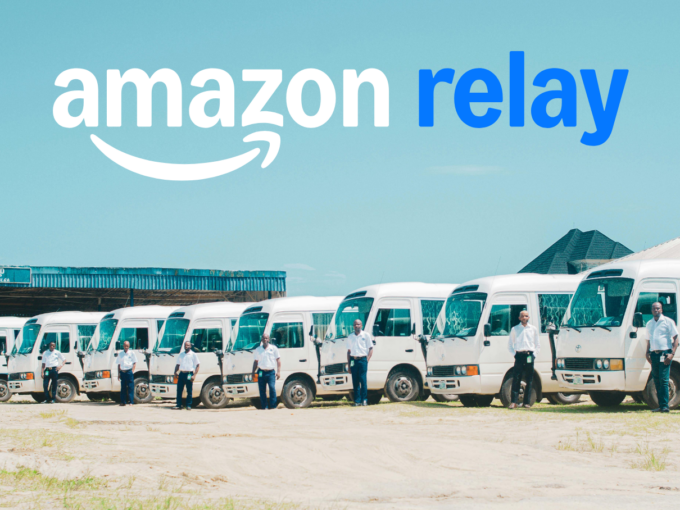
Challenges for Amazon Relay Drivers : Tips for Amazon Relay success
Reading Time: 3 minutesThe path to business growth and success will never be easy. Ask Amazon Relay drivers looking to grow their trucking

Key Benefits of Joining Amazon Relay for Freight Carriers
Reading Time: 3 minutesWhat is the secret to successful trucking operations? Streamlined freight management, fast and reliable deliveries, and satisfactory customer experience –

How to Streamline Enterprise HVAC Logistics with Zeo Route Planner
Reading Time: 5 minutesManaging enterprise HVAC logistics is no small feat. Right from coordinating a fleet of technicians across multiple locations to ensuring

How to Start a Same-Day Grocery Delivery Service in 2026?
Reading Time: 4 minutesConvenience has always been the top priority for consumers, and same-day grocery delivery services deliver convenience at their best. This

Drawing Radius and Circles on Google Maps: A Complete Guide
Reading Time: 3 minutesEfficient route planning is essential for many businesses, from logistics to catering services. Knowing the exact reach of your services

The Importance of Route Optimization in Enterprise HVAC Logistics
Reading Time: 4 minutesWith an increasing focus on service efficiency, quality and customer experience, the Enterprise HVAC industry is striving to optimize its

Top Seven Trends Set to Shape Banking Logistics in 2025
Reading Time: 4 minutesThe world of banking logistics is on the brink of a major shift, and 2025 is set to be a

The Future Of Automotive Logistics: Trends To Look Out For In 2025
Reading Time: 4 minutesThe automotive logistics industry is no longer about simply moving vehicles or deliveries from point A to B, it’s a

HVAC logistics strategies for improved efficiency and business growth.
Reading Time: 4 minutesThe most important KRA of every HVAC fleet manager is to ensure optimal performance with minimal operational cost. Managing enterprise