If you need to plan an efficient route either as a delivery driver or a dispatcher managing a delivery driver team, you’ll need to use route optimization software. Planning routes manually is never guaranteed to get you the fastest route possible, even when you’re using mapping tools. And if you’re managing multiple drivers on complex routes, this is even tougher.
Luckily, there are various route planning tools to choose from. In this post, we will be comparing one route planning software, RoadWarrior, against Zeo Route Planner.
We’ll be highlighting each software’s main features, helping you understand which one ideally suits your needs. The post will take a deep dive and compare the routing functionality, pricing tiers, and delivery management capabilities of RoadWarrior and Zeo Route Planner.

RoadWarrior: Key Features and Pricing Tiers

RoadWarrior is a route planning and optimization app available as an app for iOS and Android. The highest tier (“Team”) is available as a web-based application, although drivers can still use their RoadWarrior smartphone app combined with the dispatcher’s Team account.
Basic & Pro Tier Functionality
RoadWarrior’s Basic tier is free of charge and contains all the standard route optimization features for an individual driver. For example, drivers can enter addresses into the app (maximum of 8 stops per route), and the algorithm will calculate the most efficient directions. With this Basic tier, you get a combined cap of just 48 daily optimized stops.
These routes, though limited, can account for time constraints and schedules. You can also add “Drop Stops” if you need to pick something up from another location before delivering it.
However, if you want to upload a bulk list of stops and access the reporting functionality, you’ll need to pay $10 for the Pro subscription. This tier also increases your maximum route size to 120 stops, with a cap of 512 daily stops in total. Both plans are limited to one individual driver.
Team RoadWarrior Functionality
Team RoadWarrior is a platform for dispatchers, transferring the app’s routing software capabilities into a web-based application. Here, the dispatcher or manager can plan routes, assign routes to drivers, and manage or update routes in progress.
One of the key benefits of Team RoadWarrior is that you can group routes into zones, meaning you can schedule certain drivers into their preferred parts of a town or city.
Team RoadWarrior Pricing
The pricing structure is pretty complicated for the Team product. They work on quotas, meaning you pay for “virtual driver packs.” If you pay the base rate without a driver pack, it costs $20 per month for a maximum route size of 120 stops, with 1021 daily stops per day. A maximum of 5 drivers can use this. By adding another pack (totaling $40), you add another 5 drivers to the plan and get 1536 daily optimized stops still with a cap of 120 for each route.
As you add more virtual driver packs (at $20 increments), you get more drivers and a higher number of stops optimized per day.
Zeo Route Planner: Features & Pricing

Importing addresses
When you are into the delivery business and deliver around hundreds of packages every day, your routing app needs to provide a way to manage the long list of addresses easily.
With the basic free tier of RoadWarrior, you cannot upload the bulk addresses. For this, you will need the Pro subscription. In the Pro features, you will get the option to upload the bulk addresses using excel. But Zeo Route Planner provides all the methods to import the addresses into the app in the free tier service.
Zeo Route offers various methods to import your addresses into the app. We think that one should not be confined to only one feature but should have multiple features. Keeping that thought, they have provided these features in the app to import the address.

- Manual typing: You can manually type the addresses into the Zeo Route app if there are fewer stops.
- Spreadsheet import: You can import an excel file or CSV file containing the addresses into the Zeo Route app. (To learn more about importing the spreadsheet in the Zeo app, read here.)
- Bar/QR Code: You can also scan the bar/QR code in the packages to import the address in the Zeo Route app. (To learn more about how to import the address using Bar/QR code in the Zeo app, read here)
- Image OCR: We have also provided you the feature of image capture, through which you can directly click the image of the delivery address on the package, and the app will load that address for you. (To learn more about how to import the address using image capture in the Zeo app, read here)
- Pin drop: You can also use the pin-drop on the map feature, by which you can drop a pin on the map, and that address will be loaded.

increase fuel savings
Hassle Free Deliveries & Pickups!
Optimize routes with our algorithm, reducing travel time and costs efficiently.
Get Started for Free
Electronic proof of delivery
Proof of delivery is a method to establish that a recipient received contents sent by a sender. The POD is a significant feature in the last mile delivery process. It is crucial to inform your customer that they have successfully received their package, and it helps build trust between the two.
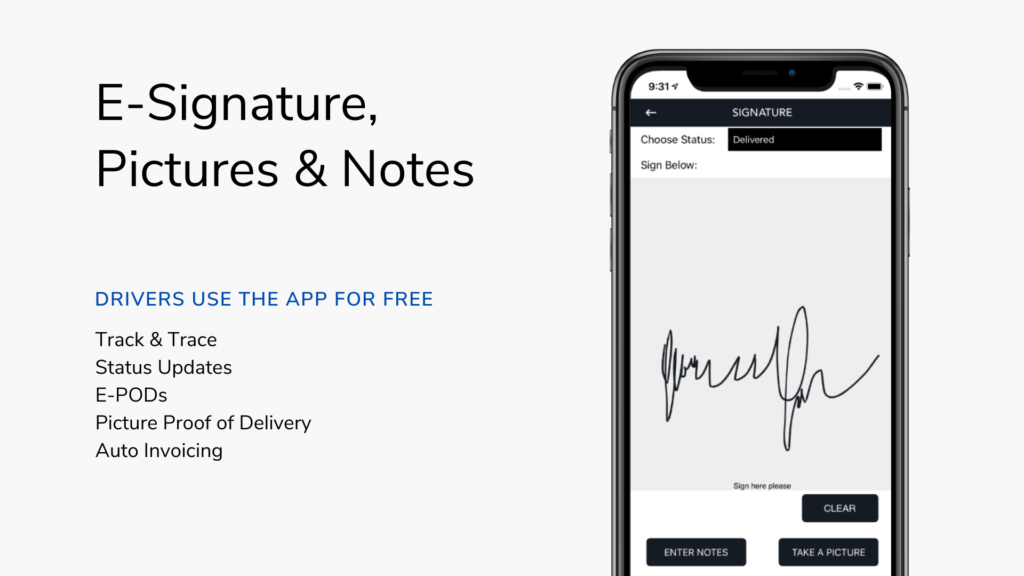
We want to inform you that, RoadWarrior delivers two kinds of routing apps:- RoadWarrior for teams and RoadWarrior for individual drivers. The RaodWarrior offers the Proof of Delivery feature in their teams’ app, and there is no such POD feature in their app for individual drivers.
While the Zeo Route Planner offers the POD services in both the app, i.e., for teams and individual drivers, we believe in providing all the features that can help everyone make the process easier. Zeo Route Planner always tries to build those features through which last-mile delivery becomes easier and hassle-free.
User Interface
In today’s time, the user interface is given the highest priority, and if your app is not user-friendly, you are out of the business straight away.
RoadWarrior has a good user interface, but all the major functionality is provided in their team’s app. If you want to get access to all those features, you need to get the Pro subscription. At the same time, the Zeo Route Planner provides all the features in the drivers’ hands also. The interface is designed in such a manner that the driver, as well as the dispatcher, finds it easy to use and complete their tasks.

Zeo Route thinks that the drivers are the ones who face the real challenge while delivering the packages. Zeo Route provides them the option to “Navigate as Entered.” “Navigate as Entered” gives the option to go to the routes as they are entered in the app. The drivers can also Add or Delete stops on the go. The drivers can also use best in class route optimization services and deliver the goods using the optimized routes.
Integration with navigation services
In the last mile delivery services, it is necessary to follow the navigation service which suits you. Otherwise, the delivery process becomes a more hectic job.
RoadWarrior app lets you use Google Maps and Waze Maps as the navigation service in their apps.
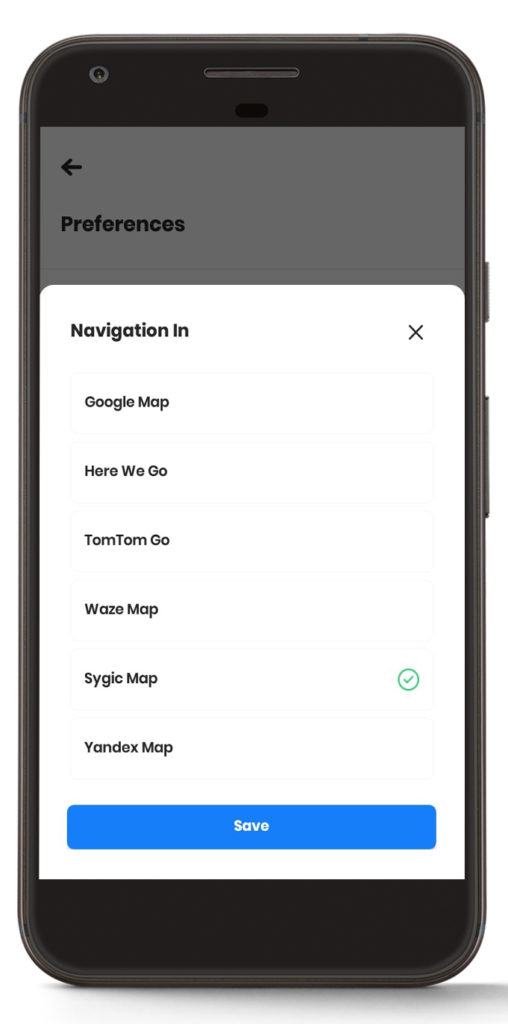
We feel that this is not enough. Since everyone has their preference, Zeo Route Planner tried to integrate many more navigation services. Zeo Route Planner provides Google Maps, Waze Maps, Yandex Maps, Here We Go, TomTom Go, Apple Maps, and Sygic Maps as a navigation service. (Please note Apple Maps are provided in the iOS app only.)
Pricing
Talking about the Zeo Route Planner, they provide a free tier service for one week without asking for your card details. By default, when you download the app, you get the premium feature enabled, in which you get access to all premium features. After that, if you purchase the premium tier, you continue to use the premium features; else, you are shifted to a free tier service in which you can only add up to 20 stops. Zeo Route Planner offers you a free pass, which you can get by referring the app to your friends after the trial of your premium tier. Zeo Route Planner costs around $15 in the US market, and currently, we are operating at $9.75.
Conclusion
To conclude, we would like to say that, with this post, we have just tried to compare Zeo Route Planner with one of the route planning services in the market. The RoadWarrior is offering excellent services and features at a good rate.

RoadWarrior basically offers services for delivery teams; all their features are provided in their team’s app. There are no such special features provided for the individual drivers, and for that, you need to take their Pro subscription. While if we talk about Zeo Route Planner, they have built the app keeping in mind the individual drivers and delivery teams. The features which they provide are open for the drivers as well as the dispatchers. The drivers can use the mobile app, while the dispatchers can use the web app. Zeo Route Planner also provides all the features in the free tier service so that you can thoroughly check the features and then choose the app as your ultimate software for delivery management.
There are various options that both the platform provides which can help you ease last-mile delivery. Now, it is up to you to decide which app will help you more in your day-to-day delivery process.
We have clearly pointed out both the app’s features and the prices at which both the platform offers their services. We leave it up to you to decide what you need from the routing software and choose the routing app according to your needs.
Try it now
Our motive is to make life easier and comfortable for small and medium businesses. So now you are only one step away to import your excel and start away.
Download the Zeo Route Planner from Play Store
https://play.google.com/store/apps/details?id=com.zeoauto.zeocircuit
Download the Zeo Route Planner from App Store
https://apps.apple.com/in/app/zeo-route-planner/id1525068524

Are you a fleet owner?
Want to manage your drivers and deliveries easily?
Grow your business effortlessly with Zeo Routes Planner – optimize routes and manage multiple drivers with ease.

increase fuel savings
Hassle Free Deliveries & Pickups!
Optimize routes with our algorithm, reducing travel time and costs efficiently.
Get Started for Free






















