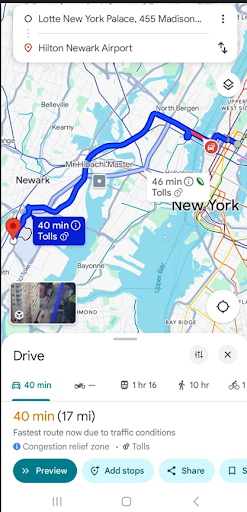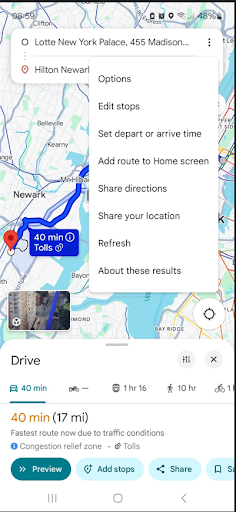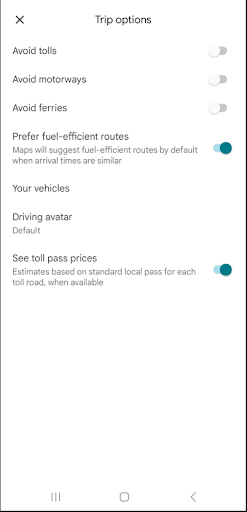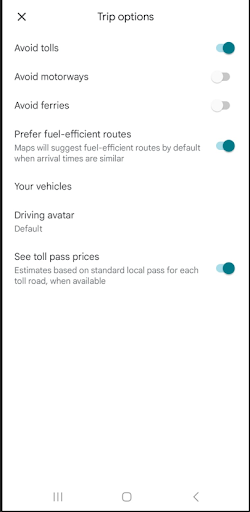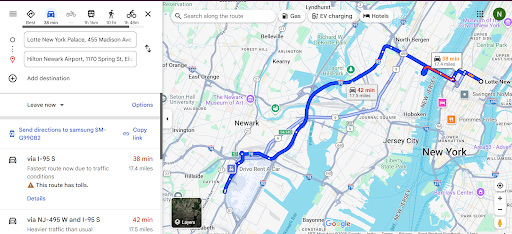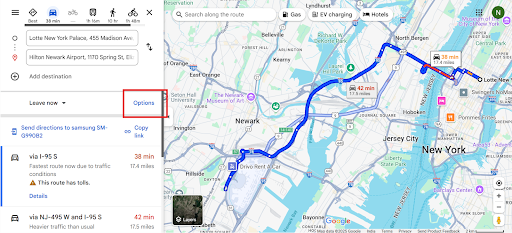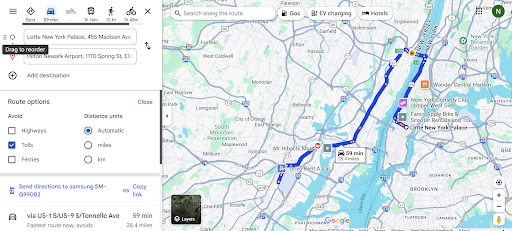You’ve got the address. The route is set. But halfway through, you’re stuck at a toll booth, again. You fumble for change, lose precious time, and wonder how much you’ve already spent this week just getting through those gates.
For delivery drivers, gig workers, and everyday commuters, toll roads can quickly become a hidden expense. They might shave a few minutes off the journey, but they chip away at your fuel budget, delivery profits, and patience.
The good news? You don’t have to keep paying for the road if you don’t want to. Google Maps gives you the option to avoid tolls, you just need to know where to find it. And if you’re managing multiple stops, there’s a smarter way to combine toll-free travel with efficient route optimization. Let’s walk through it all.
Why It’s Smart to Avoid Toll Roads
Tolls might seem small, but they add up quickly. If you’re on the road daily, avoiding tolls is one of the easiest ways to cut down on operational costs.
Here’s why drivers choose to avoid tolls:
- Cost savings – Especially for long-haul drivers or those making multiple trips a day.
- Less traffic stress – No more waiting at booths or dealing with cash/card issues.
- Budget control – Important for businesses that track driver expenses.
- Cleaner routes – Some toll-free roads are quieter and more consistent.
Toll-free doesn’t mean inefficient. When paired with proper route optimization, you get the best of both: no tolls and no wasted time.
How to Avoid Tolls on Google Maps (Mobile App)
Google Maps makes it easy, you just need to adjust a quick setting before you hit “Start.”
Here’s how to do it:
- Open the Google Maps app.
- Type your destination into the search bar.
- In the top-right corner, tap the three dots (More Options).
- Tap on “Options.”
- Select “Avoid tolls.”
- Once you select Avoid tolls, go back to the map and start navigating.
Now you’ll be guided through a toll-free route automatically.

increase fuel savings
Save 2 Hours on Deliveries, Everyday!
Optimize routes with our algorithm, reducing travel time and costs efficiently.
Get Started for Free
How to Avoid Tolls on Google Maps (Desktop/Web Version)
If you prefer planning your trip on a computer, here’s how to avoid tolls on the desktop version:
- Go to maps.google.com.
- Enter your starting point and destination.
- Click “Options” under the location fields.
- Check the box for “Avoid tolls.”
- Google Maps will now show toll-free routes you can choose from.
It works for short city hops and longer out-of-town deliveries. Just don’t forget to turn the setting on before hitting the road.
Take It Up a Level: Use Route Optimization for Smarter Deliveries
Google Maps is great for personal trips or simple drives. But if you’re a delivery driver, contractor, or fleet operator, you need more than just toll avoidance, you need optimization and control.
That’s where route optimization tools like Zeo Route Planner can help.
Here’s what Zeo lets you do that Google Maps can’t:
- Plan 100+ stops in one route.
- Get smart route planning and scheduling to hit delivery windows.
- Save hours of manual planning.
- Track mileage, fuel, and performance in one place.
Conclusion
Toll roads might seem like a small inconvenience, but over time, they drain your wallet and waste your time. With a few quick taps, you can avoid tolls in Google Maps and drive more consciously.
And if you want to go beyond basic navigation and if you’re managing dozens of stops or want to scale your operations, then pairing toll-free routing with smart route optimization is the way forward.
Stay efficient. Stay in control. And never pay a toll you didn’t sign up for.

Are you a fleet owner?
Want to manage your drivers and deliveries easily?
Grow your business effortlessly with Zeo Routes Planner – optimize routes and manage multiple drivers with ease.

increase fuel savings
Save 2 Hours on Deliveries, Everyday!
Optimize routes with our algorithm, reducing travel time and costs efficiently.
Get Started for Free