








Add parcel details, track positions, and manage parcels like
a pro – all from your Zeo App

Streamline parcel management with an app designed for effortless organization.

Easily add, track, and update parcel details— count, position, and photos. Simplify your route planning and delivery with instant access to crucial information.
Connect parcel details with stops for seamless deliveries. Enjoy efficient unloading and precise drop-offs, making every delivery hassle-free and organized.


Keep your parcel details fresh and flexible. Update information anytime for seamless tracking and adjustments. Stay in control and manage your parcels with ease.
Reduce errors with spot-on parcel management with the Zeo App. Ensure every package lands exactly where it should, making your deliveries smoother and accurate.

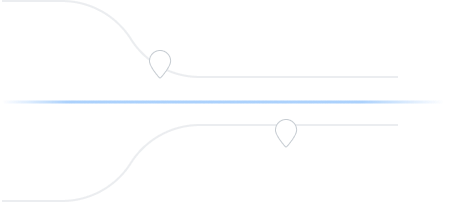
Catering to fleet managers with end-to-end management solutions
Zeo Route Planner assists fleet owners in creating and optimizing routes for their drivers, enhancing efficiency and reducing operational costs.
Zeo Route Planner streamlines driver schedules, optimizes routes, and monitors performance for efficient last-mile delivery.
Automated delivery updates keep customers informed in real-time, enhancing transparency with notifications at each delivery.
Collecting proof of delivery involves capturing a signature, photo, or digital confirmation to ensure accountability and verification.
Route analytics optimizes efficiency and reduces costs by analyzing delivery routes, traffic, and driver performance.
Integrations connect software systems for seamless data exchange and streamlined workflows, enhancing efficiency.
Zeo Mobile app for drivers provides navigation, route optimization, delivery updates, and communication tools to boost performance.
Live route tracking enables real-time monitoring of delivery progress, enhancing transparency and efficiency.

















Used by over 1.5 mn drivers across 150 countries to finish their work faster!
Follow these steps to add a stop by typing and searching:
Follow these steps to add stops in bulk using an excel file:
Follow these steps to add stops in bulk by uploading an image:
Follow these steps to add stop if you have Latitude & Longitude of the address:
Follow these steps to add stop using QR Code:
Follow these steps to delete a stop:
Explore our blog for insightful articles, expert advice, and inspiring content that keeps you informed.

Reading Time: 5 minutesLearn how to schedule pool routes efficiently with proven strategies that reduce drive time by 30%, balance workloads, and handle emergency calls seamlessly.

Reading Time: 5 minutesEvery delivery is time-sensitive. A delayed delivery package frustrates customers, but it’s still acceptable in certain cases. However, a delay

Reading Time: 5 minutesThe success of every delivery business is dictated by efficiency, accuracy, and reliability. If your customers aren’t happy with your