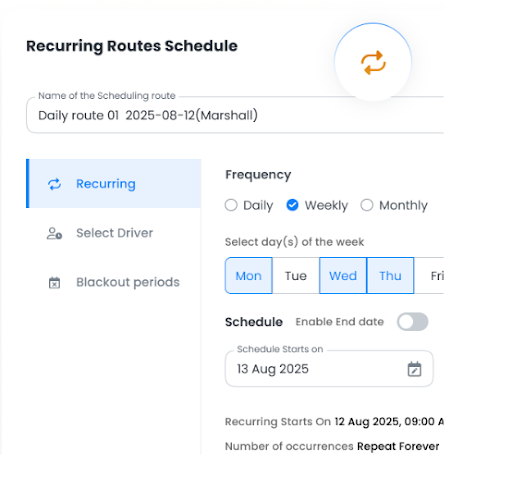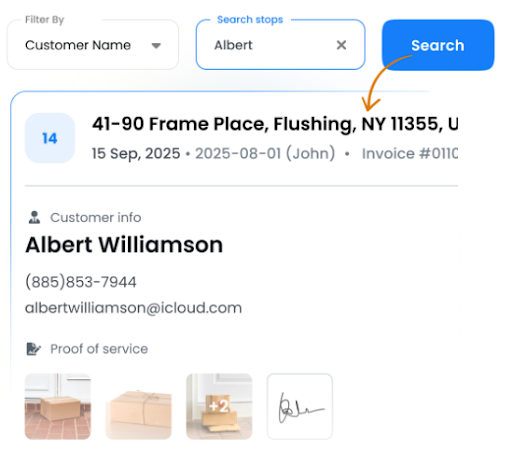Nobody enjoys waiting to pick up their orders. The modern-day customer expects fast, efficient, and contactless store pickup. They don’t want to circle back just because the wait time was more than they expected.
Be it groceries or gadgets, customer experience is defined by speed, convenience, and zero waiting time. This is exactly what a robust curbside pickup software can offer.
Instead of long lines or crowded stores, customers can place an order, drive up, and pick it up in minutes. Behind this smooth experience lies advanced technology that connects staff, inventory, and customers in perfect sync.
What is Curbside Pickup Software?
Curbside pickup software is a digital tool that helps businesses manage orders for fast, contactless order pickups. It connects customers, staff, and delivery teams so every order is handled efficiently and accurately.
This software organizes order placement, notifies staff when customers arrive, and ensures items are ready for immediate handoff. It also tracks inventory, reduces errors, and streamlines communication between team members.
Benefits of Using Curbside Pickup Software
Investing in curbside pickup software transforms operations and boosts customer satisfaction. It helps businesses handle orders efficiently while reducing costs, wait times, and delivery delays.
- Reduced Wait Times
Automated notifications and order tracking let customers know exactly when their pickup is ready. Staff can prepare orders in advance, reducing idle time and keeping the curbside line moving. Faster pickups improve customer experience and allow more orders to be completed daily. - Improved Customer Experience
Seamless communication and contactless check-ins make the process smooth for customers. They feel valued when orders are ready on time and staff respond quickly. Consistently positive experiences build trust, loyalty, and repeat business. - Higher Operational Efficiency
Centralized order management helps staff coordinate better and reduces errors during pickups. Orders are prepared, staged, and handed off smoothly. This maximizes team productivity and keeps operations running without delays. - Lower Costs
Intelligent sequencing of pickups and optimized workflows save on labor, fuel, and operational expenses. Reducing idle time and repeated trips contributes to measurable savings. Digital management also minimizes wasted resources and overtime. - Scalability
Whether handling a few orders or hundreds, the software scales with your business. Adding locations, staff, or drivers is easier with centralized management. Efficient route planning ensures smooth operations even during peak hours or high-demand periods.
How Zeo Route Planner Enhances Curbside Pickup Operations
Zeo Route Planner makes curbside pickup faster, smoother, and more reliable. As a complete curbside pickup software, it manages orders, staff, and pickups in one platform. Businesses can handle higher order volumes while ensuring every customer receives their order accurately and on time.

increase fuel savings
Save $200 on fuel, Monthly!
Optimize routes with our algorithm, reducing travel time and costs efficiently.
Get Started for Free
- Live Route Tracking
Track staff and pickups in real time to ensure orders are completed on schedule. Managers can see which customers are waiting and reassign staff instantly. This reduces wait times, keeps the curbside flow organized, and ensures a seamless customer experience. - Route Optimization
Automatically generate the most efficient routes for multiple pickups across locations. Optimized routes reduce travel time, minimize idle periods at pickup points, and allow more orders to be fulfilled each day. Faster and smarter routing improves operational efficiency and lowers costs. - Recurring Routes
Save regular pickup routes for repeat customers or stores with daily orders. Staff can follow set schedules without recreating routes each day. This ensures predictable service, consistent curbside readiness, and reliable order fulfillment. - Automated Delivery Updates
Send instant alerts when orders are ready for pickup or have been handed off. Customers receive real-time notifications, reducing confusion and wait times at the curb. Automated updates also free staff to focus on preparing and handing off orders efficiently. - Proof of Delivery
Capture photos or digital signatures at the pickup point to confirm order completion. This ensures accountability, prevents disputes, and builds trust with customers. Customers feel confident that their orders were delivered accurately. - Route Analytics
Gain insights into pickup times, route efficiency, and staff performance. Route analytics help managers identify bottlenecks, optimize schedules, and allocate resources effectively. Data-driven insights make curbside operations more efficient, even during peak hours. - Global Search
Global Search lets you instantly find any past pickup, order, or customer detail. Search by name, address, invoice, notes, or stop ID and get results in seconds. This makes it easy to reassign orders, verify customer requests, or resolve issues quickly.
How to Choose the Right Curbside Pickup Software
Selecting the right curbside pickup software is crucial for smooth operations, faster deliveries, and satisfied customers. Not all software handles high-volume curbside service effectively, so careful evaluation is essential.
- Integration Capabilities
Ensure the software connects seamlessly with your inventory management and payment systems. Proper integration reduces errors, keeps stock accurate, and ensures pickups are prepared and handed off efficiently. - Ease of Use
Pick software that your staff can learn quickly and operate without confusion. A simple interface prevents delays, keeps the workflow consistent, and allows staff to focus on customer service. - Scalability
Choose a solution that grows with your business. It should handle increasing orders, multiple locations, and additional staff without slowing operations. Scalable software ensures smooth service during peak hours or seasonal demand. - Customer Communication Features
Look for automated notifications, real-time updates, and delivery confirmations. Keeping customers informed reduces complaints, missed pickups, and enhances satisfaction. Clear communication builds trust and encourages repeat business. - Reporting and Analytics
Check if the software provides performance reports, route efficiency insights, and staff metrics. Analytics help managers spot bottlenecks, optimize scheduling, and improve curbside operations continuously. - Staff Management Tools
Software should allow easy assignment of staff to pickups and track performance. This ensures accountability, balances workloads, and maximizes team productivity at every curbside location.
Conclusion
Efficient curbside operations are essential for modern businesses. Zeo combines live route tracking, route optimization, recurring routes, automated delivery updates, proof of delivery, route analytics, and global search
into a single platform.
With Zeo, businesses can handle higher order volumes, reduce wait times, improve customer satisfaction, and streamline staff management. Its all-in-one approach ensures faster pickups, accurate handoffs, and smoother operations every day.
Take control of your curbside operations and elevate customer experience. Sign up for Zeo today and transform your curbside pickup process.

Are you a fleet owner?
Want to manage your drivers and deliveries easily?
Grow your business effortlessly with Zeo Routes Planner – optimize routes and manage multiple drivers with ease.

increase fuel savings
Save 2 Hours on Deliveries, Everyday!
Optimize routes with our algorithm, reducing travel time and costs efficiently.
Get Started for Free