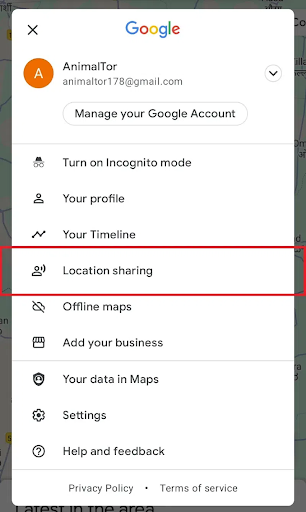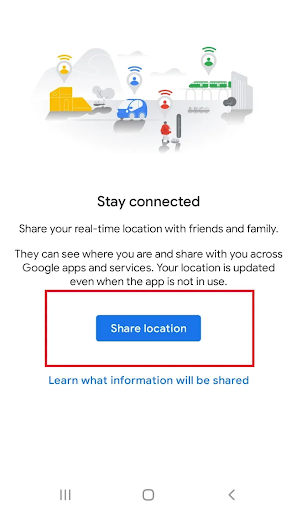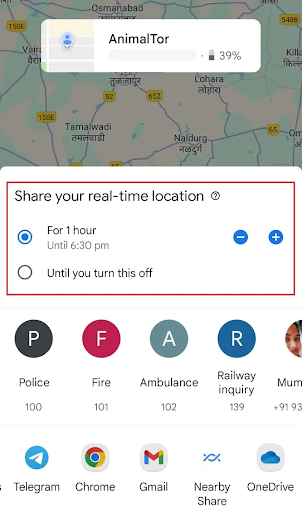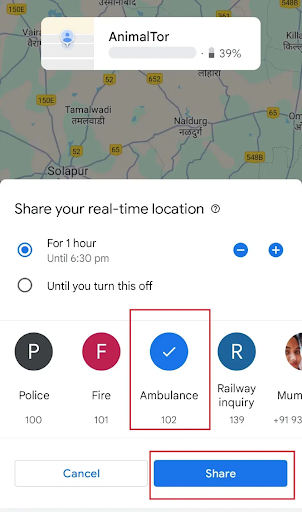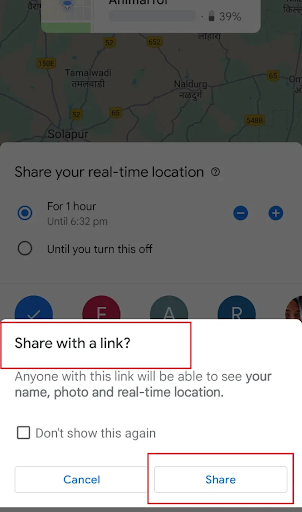Updated on: August 24, 2025
Over a billion people worldwide use Google Maps as their go-to navigation app (every month). There are features like turn-by-turn directions, real-time traffic updates, and millions of business listings.
One of its standout features is Share Location, which can broadcast a real-time position to friends, family, or customers for as long as you want. This is perfect for meeting up, tracking deliveries, or coordinating teams. Unlike sharing a simple map or address, this live location shares updates as you move, giving others peace of mind and clear info.
From a business perspective, similar to Google Maps API, Zeo Route Planner utilizes live tracking to enhance customer trust and delivery transparency in real-time.
Step-by-Step: Share Your Live Location in Google Maps
It is simple to share your live location on Google Maps, especially for meeting up, tracking deliveries, or keeping others informed in real time.
A series of steps is to be performed to share your live location in Google Maps. Also, you’ll have to choose the right contacts to provide them with accurate, live tracking.
It helps reduce back-and-forth calls and improve overall communication.
- Open Google Maps on your phone and make sure you’re signed in.
- Tap on your profile icon (top right corner).
- Select Location sharing from the menu.
Google Maps Location Sharing
- Tap New share or Share location.
Share location
- Choose the duration. For example, sharing a location (e.g., 15 minutes, 1 hour, or until you turn it off).
Location Duration
- Choose the contacts with whom you want to share your location.
Choose Contacts
- Tap Share or Send.
This will share a notification to your contacts or a link to view your live location.Share Link
What are Shareable Maps in Google Maps
Shareable Maps in Google Maps (via Google My Maps) let you create custom maps with multiple pins, routes, and labels that can be shared as a static link.
When you use this, the recipient gets a fixed snapshot, such as a pin on a place, a route, or a business location.
Some of the common use cases include trip planning, event coordination, or sharing area-based information ahead of time. Everyone with the link sees the same saved locations and notes, but not your real-time movement.
Live Location sharing, on the other hand, broadcasts your real-time position as you move. Recipients see your update on the map continuously for the time you choose.

increase fuel savings
Hassle Free Deliveries & Pickups!
Optimize routes with our algorithm, reducing travel time and costs efficiently.
Get Started for Free
Here’s how live location differs from shareable maps options
| Feature | Share Location (Live) | Shareable Maps/Location (Static) |
| Updates as you move | Yes | No |
| Duration | You choose (mins/hours/off) | Indefinite, no updates |
| Recipient sees | Your real-time position, name, profile, and device battery | Just the map/location/route shared (snapshot) |
| Typical Use | Meetups, road trips, deliveries, safety tracking | Sending an address, planned route, place, or event |
How Zeo Route Planner Supports Live Location Sharing
Just like Google Maps, Zeo Route Planner lets businesses and delivery teams share drivers’ live locations with customers. It’s a Google Maps alternative with extra features designed specifically for logistics.
It includes
- Real-time route broadcasting: Dispatchers can share a driver’s live route with all customers on that delivery, boosting transparency and cutting down “Where’s my order?” calls.
- Automatic live links: Zeo sends customers a link to track deliveries right from their phones, regardless of whether they have Zeo or Google Maps installed.
- More than location sharing: Zeo offers route optimization with live tracking, vehicle assignment, proof-of-delivery snapshots, and other tools. It is built to scale multi-stop deliveries and improve customer satisfaction.
Zeo Route Planner to Share Live Location of Drivers
Zeo Route Planner optimizes routes and also provides real-time live location sharing to enhance delivery transparency.
There’s an automated live location sharing link you can generate using Zeo Route Planner and send it to customers..
These are the steps:
- Log in to your Zeo Route Planner dashboard and find the list of your delivery routes.
- Locate the specific route for which you want to share the driver’s live location.
- Click on the three dots (options menu) next to that route to open more actions.
- From the menu, select “Send Live Location”.
- Alternatively, you can click on the copy icon to generate a live location link that you can share with all customers associated with that route.
- Share this link with customers.
Conclusion
Live location sharing has become a necessary tool for businesses and customers alike. It helps everyone, from dispatchers to customers and drivers, to remain connected for smoother deliveries and a better experience.
If you’re into logistics or the delivery business, Zeo Route Planner can help you operate your business efficiently and delight customers at every step.
Want to see how you can put live location sharing at the heart of your operations with Zeo?

Are you a fleet owner?
Want to manage your drivers and deliveries easily?
Grow your business effortlessly with Zeo Routes Planner – optimize routes and manage multiple drivers with ease.

increase fuel savings
Hassle Free Deliveries & Pickups!
Optimize routes with our algorithm, reducing travel time and costs efficiently.
Get Started for Free