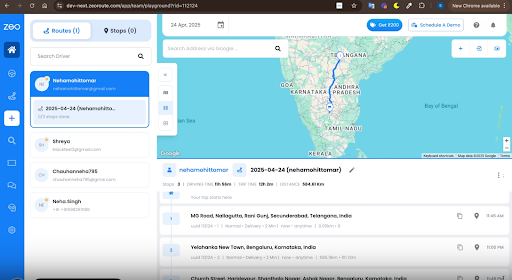Updated on: June 12, 2025
The modern-day fleet operations can make the most out of Estimated Time of Arrival (ETA) feature for real-time decision-making. Using it right makes ETA tracking a tool to predict when a delivery might happen and also refining how dispatchers plan, adjust, and maintain control across the entire supply chain.
We’ve launched an updated feature for Zeo Route Planner’s, ETA on web. It will provide dynamic visibility to fleet owners and dispatchers at every stage from route creation to final delivery.
The real-time visibility at every step of your logistics will help your teams spot changes early on to keep operations moving smoothly.
Below, we’ll explain how you can use Zeo Route Planner for ETA tracking and that too, in real-world scenarios.
Viewing ETAs Immediately After Route Creation
Access to ETA data during route creation give dispatchers an immediate clarity on delivery timing so that they can shape smarter assignments before the day even begins.
Once you create route on Zeo’s Fleet Web platform, you can see ETAs that are instantly available for all scheduled stops.
The calculation is based on the default route start time, vehicle profile, and stop order generated by the optimization engine.
Practical Impact:
- Simple for dispatchers to review estimated arrival windows for every stop right after saving the route.
- Early and quick identification of tight schedules so that there’s an easy load balancing between drivers without waiting for them to start moving.
- Management teams can verify if service level agreements (SLAs) are being met before trucks leave the warehouse.
Adjusting ETAs Dynamically Based on Actual Start Time
Chances are, a driver may start the route later than planned. Be it 10 minutes or an hour. Even then, Zeo automatically re-runs ETA logic based on the actual time of departure.
It means, you dont need to rely on outdated timelines and gives dispatchers a realistic view of how downstream deliveries will be impacted.
Now, this is super useful for routes with time-sensitive stops, customer cut-off times, or compliance-based delivery slots (e.g. pharmacies, schools, business districts).
Practical Impact
- When drivers start late, ETAs shift downstream across all stops, reflecting updated delivery expectations.
- Dispatchers can quickly spot risk areas where chances of deliveries missing on committed times are high.
- Customers get highly realistic expectations than stale scheduling promises based on outdated departure assumptions.
Recalculating ETAs Live as Stops Are Completed
Even the best-planned routes evolve during execution. Zeo monitors real-time stop progress to constantly update future stop ETAs without dispatcher input.
This means ETAs aren’t static guesses—they’re recalibrated in real time based on how the day unfolds.
If a driver finishes the first few deliveries faster than expected, downstream stops are pulled forward. If delays occur at one or two locations, those delays ripple forward—but without needing dispatcher intervention.

increase fuel savings
Save $200 on fuel, Monthly!
Optimize routes with our algorithm, reducing travel time and costs efficiently.
Get Started for Free
Practical Impact:
- Early completions tighten the remaining schedule, reducing idle time between deliveries.
- Delays at any stop ripple forward—Zeo dynamically adjusts downstream ETAs, preventing surprises at the end of the shift.
- Dispatchers can track a vehicle with Zeo’s live tracking that drift across routes and take corrective action if route performance falls outside acceptable margins.
Comparing Final Delivery Times Against Original ETAs
Final delivery performance data is critical for understanding operational efficiency. Zeo captures both the planned ETA and actual time to surface key performance gaps.
Practical Impact:
- Managers can audit driver performance: were early deliveries causing issues, or was consistent lateness dragging customer satisfaction?
- SLA tracking becomes automated—no manual stopwatch needed.
- Route design flaws (such as tight stop clustering or unrealistic time windows) are surfaced quickly for optimization.
ETA Opportunities for Future Customer Communication
Keeping customers informed is no longer optional—it’s part of the service. Although customer-facing live ETA updates are part of Zeo’s upcoming roadmap, the system is already designed to support smarter external communication based on delivery progress which also includes collecting proof of delivery.
Zeo’s internal ETA engine is already built to support automated, customer-facing updates.
While external notifications aren’t available yet, the platform tracks stop-level progress, route adjustments, and delivery timing shifts with the precision needed for scalable customer communication.
Zeo’s internal ETA engine is already built to support automated, customer-facing updates.
While external notifications aren’t available yet, the platform tracks stop-level progress, route adjustments, and delivery timing shifts with the precision needed for scalable customer communication.
With real-time ETA updates, customers are alerted of the order’s delivery or pickup, and dispatchers can track whether the order has been completed.
Conclusion
Accurate ETAs aren’t just a delivery detail but a key layer of control across planning, execution, and performance review.
Zeo Route Planner turns ETA tracking into a live operational tool, giving fleet managers early visibility, real-time updates, and stop-level precision throughout the delivery cycle.
From assigning routes with confidence to responding to delays without guesswork, Zeo helps teams stay ahead of disruptions and deliver with clarity.
Book a demo with Zeo Route Planner today and see how smarter ETA logic can reshape the way your business moves.

Are you a fleet owner?
Want to manage your drivers and deliveries easily?
Grow your business effortlessly with Zeo Routes Planner – optimize routes and manage multiple drivers with ease.

increase fuel savings
Save $200 on fuel, Monthly!
Optimize routes with our algorithm, reducing travel time and costs efficiently.
Get Started for Free