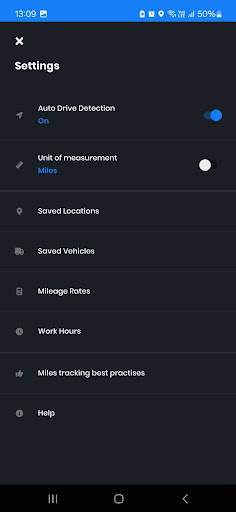Updated on: May 4, 2025
Your fleet managers and clients are asking for mileage proof. Your tax form needs trip details. You know you drove 300+ miles last week, but where’s the record?
If that made your heart skip a beat, it’s time to meet your new best friend: Zeo Route Planner’s Miles Tracking Feature.
It’s your personal mileage assistant, automatically detecting your drives, sorting them as business or personal, and generating clean, downloadable reports. Whether you’re a solo driver or part of a fleet, Zeo Route Planner helps you stay ready for audits, reimbursements, or just proving you’ve done the work.
Let’s understand how you can use it, step by step, so you never lose track of your hard-earned miles again.
How to Set Up Miles Tracking on Zeo
Getting started is super simple. Here’s how to use the miles tracking feature in Zeo Route Planner:

increase fuel savings
Save 2 Hours on Deliveries, Everyday!
Optimize routes with our algorithm, reducing travel time and costs efficiently.
Get Started for Free
- Download the latest version of the mobile app of Zeo Route Planner.
Android users: Play Store Link
iOS users: Apple Store Link - Log in to your Zeo account. If you are a new user, create your account.
- Go to the ‘My Profile’ section.
- Click on the ‘Tracking’ option. Please note that this feature is available only in the paid plan. It will be accessible for free for the first seven days. After that, you will be expected to upgrade to the premium plan.
- Click on ‘Let’s Start.’ The first window will highlight the benefit of the Miles Tracking feature. You can easily track your fuel expenses and improve efficiency with data-driven routing.
- The second window will talk about the compliance and reporting benefits of the Miles Tracking feature. Click on ‘Let’s Start’ and then click on Next and Continue for the next two screens.
- Choose ‘Enable auto drive detection.’ This will help Zeo automatically detect and track your rides without any manual interference.
- The Miles Tracking dashboard will appear on your screen with all the information and reports. You can download the reports and view the data.
- You can also enable auto drive detection by clicking on the settings symbol on the top left and switching on Auto Drive Detection.
- There are two ways to classify your trip as either personal or business. You can simply swipe the trip card left to classify the trip as personal and right to classify it as a business trip. Alternatively, you can click on the Home and Briefcase icons to classify the trip as personal or business, respectively.
- The dashboard will allow you to view the business and personal trips. If you have not classified the trip, it will appear in the unclassified tab.
- You can download the report for the current month from the dashboard. To download the report for a particular range, tap the Calendar icon in the top left corner.
- To explore more options in the Miles Tracking Feature, click on the three dots in the top right corner.
Additional Steps to Use the Miles Tracking Feature
Conclusion: Track It Right, Drive Smarter
Every mile you drive is money, proof, and potential. But if you’re not tracking it, you’re leaving all that value behind. With Zeo Route Planner’s miles tracking feature, you’re building a mileage record that speaks for itself. From tax season to payout disputes, from daily planning to long-term performance reviews, your data is always ready, accurate, and easy to share.
So don’t wait until the end of the month to get organized. Turn on Zeo’s Miles Tracking feature and let the app do the heavy lifting for you while you focus on driving, delivering, and getting paid. Schedule a demo to get started.

Are you a fleet owner?
Want to manage your drivers and deliveries easily?
Grow your business effortlessly with Zeo Routes Planner – optimize routes and manage multiple drivers with ease.

increase fuel savings
Hassle Free Deliveries & Pickups!
Optimize routes with our algorithm, reducing travel time and costs efficiently.
Get Started for Free