








Empower your drivers with efficient route planning, navigation & real-time updates—all in one app!

Simplify all the fleet & delivery operations with just one mobile app.

Keep tabs on your drivers’ delivery progress to ensure they’re on track and delivering efficiently without compromising the customer experience.
Enable your drivers to navigate using their preferred third-party maps, all within Zeo’s app – Google Maps, Waze, Apple Maps, and more.


Need to communicate a new route to your fleet due to sudden traffic congestion or natural causes? Keep them informed about the changes with Zeo’s Mobile App.
Provide complete stop details to your drivers in one view. Eliminate the need to switch screens or dashboards, making the delivery process efficient.

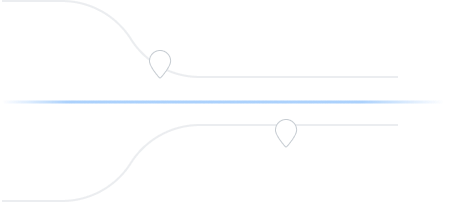
Catering to fleet managers with end-to-end management solutions
Zeo Route Planner assists fleet owners in creating and optimizing routes for their drivers, enhancing efficiency and reducing operational costs.
Zeo Route Planner streamlines driver schedules, optimizes routes, and monitors performance for efficient last-mile delivery.
Automated delivery updates keep customers informed in real-time, enhancing transparency with notifications at each delivery.
Collecting proof of delivery involves capturing a signature, photo, or digital confirmation to ensure accountability and verification.
Route analytics optimizes efficiency and reduces costs by analyzing delivery routes, traffic, and driver performance.
Integrations connect software systems for seamless data exchange and streamlined workflows, enhancing efficiency.
Zeo Mobile app for drivers provides navigation, route optimization, delivery updates, and communication tools to boost performance.
Live route tracking enables real-time monitoring of delivery progress, enhancing transparency and efficiency.

















Used by over 1.5mn drivers across 150 countries to finish their work faster!
Explore our blog for insightful articles, expert advice, and inspiring content that keeps you informed.

Reading Time: 7 minutesComplete guide to choosing home inspection scheduling software that optimizes routes, reduces drive time 30%, and provides real-time updates to agents.

Reading Time: 8 minutesTransform your pool service operations with route scheduling software. Cut 2-3 hours of daily planning, handle seasonal demand, and optimize multi-crew routes.

Reading Time: 9 minutesTransform chaotic multiple delivery runs into streamlined auto parts operations. Cut costs 25-30% with smart optimization strategies for urgent deliveries.