








Grab easy-to-use Zeo lawn care routing software for a stress-less way to dispatch technicians,
and track jobs, by keeping your team efficient while nurturing happy customers.



















Lawn Care Business Software: Plan, Schedule & Dispatch
Optimize lawn care schedules and routes for maximized daily service coverage.
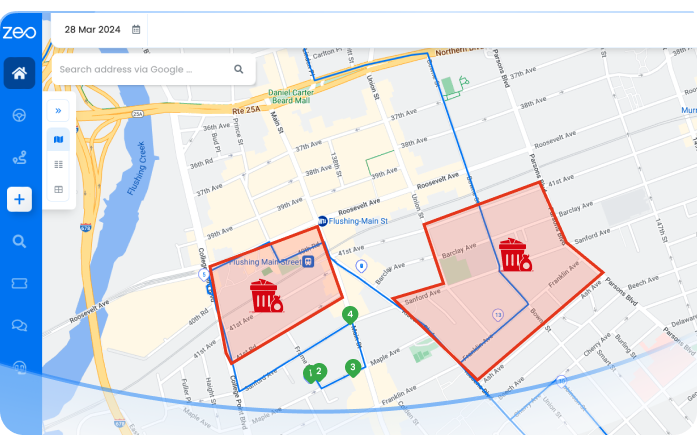
Efficiently distribute lawn care tasks like mowing, fertilizing, and trimming.

Monitor crews in real-time, ensuring punctual and efficient service.

Assign tasks based on specific lawn care skills, from basic mowing to specialized landscaping.

Quickly onboard new lawn care staff with intuitive, easy-to-use apps.

Customize messaging for lawn care appointments and updates.


Used by over 1.5mn drivers across 150 countries to finish their work faster!
Explore our blog for insightful articles, expert advice, and inspiring content that keeps you informed.

Reading Time: 5 minutesWalking has become a go-to choice for fitness, travel, and daily routine, and having a reliable walking route planner makes

Reading Time: 7 minutesLearn proven strategies to reduce HVAC technician drive time by 30-40%. Cut costs, boost profits, and improve customer satisfaction with better routing.

Reading Time: 4 minutesThe cannabis delivery market is growing faster than ever before. This exponential growth has paved the way for many trends