








From scheduling to dispatching along with advanced features, Zeo HVAC
service software makes managing your HVAC service business easy.



















HVAC Service Business Software: Plan, Schedule & Dispatch
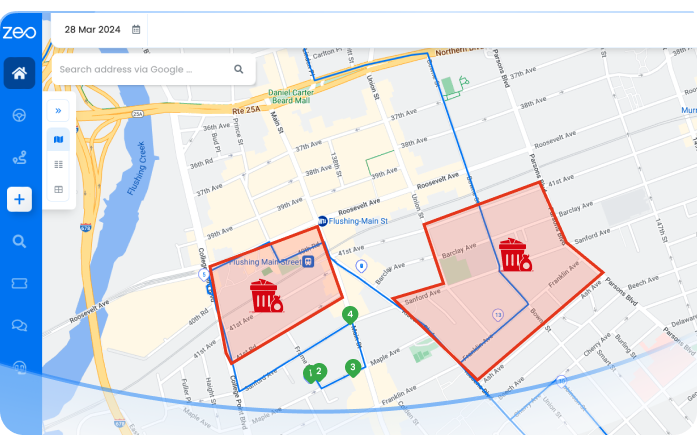
Automatically assign collection routes to drivers based on waste type and location.

Monitor HVAC technicians for punctual and efficient service.

Delegate tasks based on HVAC specialties like installation or maintenance.

Facilitate quick onboarding of HVAC technicians with user-friendly technology.

Adapt communication for HVAC service updates and customer queries.


Used by over 1.5mn drivers across 150 countries to finish their work faster!
Explore our blog for insightful articles, expert advice, and inspiring content that keeps you informed.

Reading Time: 7 minutesComplete guide to choosing home inspection scheduling software that optimizes routes, reduces drive time 30%, and provides real-time updates to agents.

Reading Time: 8 minutesTransform your pool service operations with route scheduling software. Cut 2-3 hours of daily planning, handle seasonal demand, and optimize multi-crew routes.

Reading Time: 9 minutesTransform chaotic multiple delivery runs into streamlined auto parts operations. Cut costs 25-30% with smart optimization strategies for urgent deliveries.