








Capture signatures, photos, or notes for proof of delivery
in the app – Quick. Simple. Secure.

Record delivery proofs effortlessly and ensure smooth handoffs with Zeo’s app!

Keep customers in the loop with real-time updates on their delivery status. Enhance their experience with timely and accurate proof of delivery.
Keep fleet managers updated with all delivery details. Collect delivery proofs and share them with your managers in the end-of-day report with just a click.


Choose from signatures, photos, or notes to match your delivery needs. This provides more flexibility and accuracy in documenting delivery proofs.
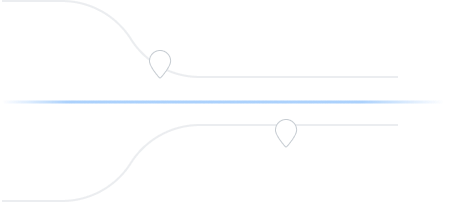
Catering to fleet managers with end-to-end management solutions
Zeo Route Planner assists fleet owners in creating and optimizing routes for their drivers, enhancing efficiency and reducing operational costs.
Zeo Route Planner streamlines driver schedules, optimizes routes, and monitors performance for efficient last-mile delivery.
Automated delivery updates keep customers informed in real-time, enhancing transparency with notifications at each delivery.
Collecting proof of delivery involves capturing a signature, photo, or digital confirmation to ensure accountability and verification.
Route analytics optimizes efficiency and reduces costs by analyzing delivery routes, traffic, and driver performance.
Integrations connect software systems for seamless data exchange and streamlined workflows, enhancing efficiency.
Zeo Mobile app for drivers provides navigation, route optimization, delivery updates, and communication tools to boost performance.
Live route tracking enables real-time monitoring of delivery progress, enhancing transparency and efficiency.

















Used by over 1.5mn drivers across 150 countries to finish their work faster!
Explore our blog for insightful articles, expert advice, and inspiring content that keeps you informed.

Reading Time: 9 minutesTransform chaotic multiple delivery runs into streamlined auto parts operations. Cut costs 25-30% with smart optimization strategies for urgent deliveries.

Reading Time: 6 minutesDiscover proven strategies to reduce auto parts delivery times by 40%. Learn route optimization, emergency handling, and tech solutions for faster deliveries.

Reading Time: 6 minutesLearn how to reduce ATM service costs for mobile workers. Strategic route planning can eliminate 80-90% of ATM fees through better cash management.