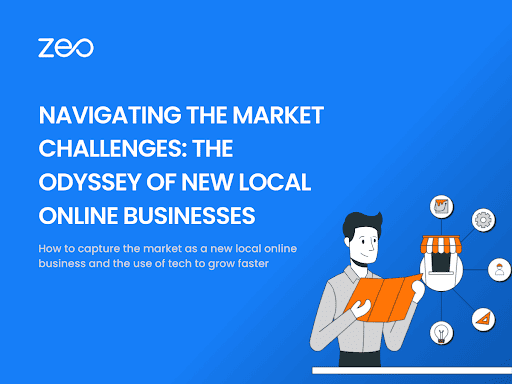More Articles
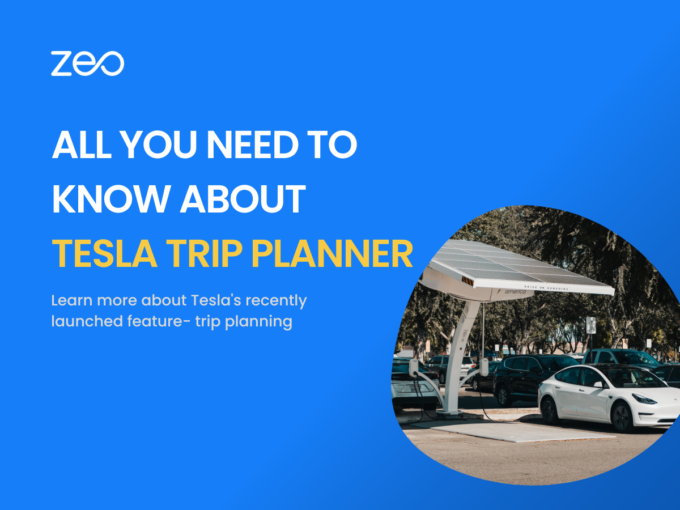
All you need to know about Tesla Trip Planner
Reading Time: 4 minutesTesla has a new update for all its users. Before setting off on their journey, Tesla owners will be able
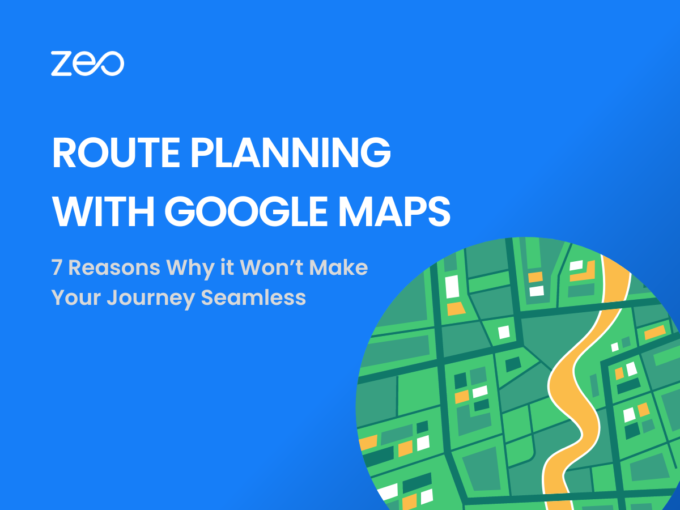
Google Maps Route Planner App: 7 Reasons it Won’t Make Your Journey Seamless
Reading Time: 3 minutesGoogle Maps has a monthly user base of over 154.4 million, making it one of the most popular navigation apps
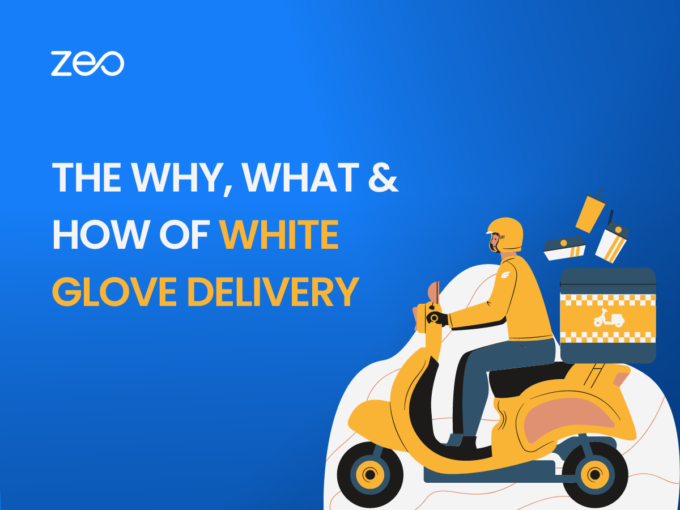
The Why, What, and How to White Glove Delivery
Reading Time: 4 minutesIntoday’s customer-centric market, providing exceptional service and ensuring customer satisfaction is crucial for any business. With the rise of e-commerce,
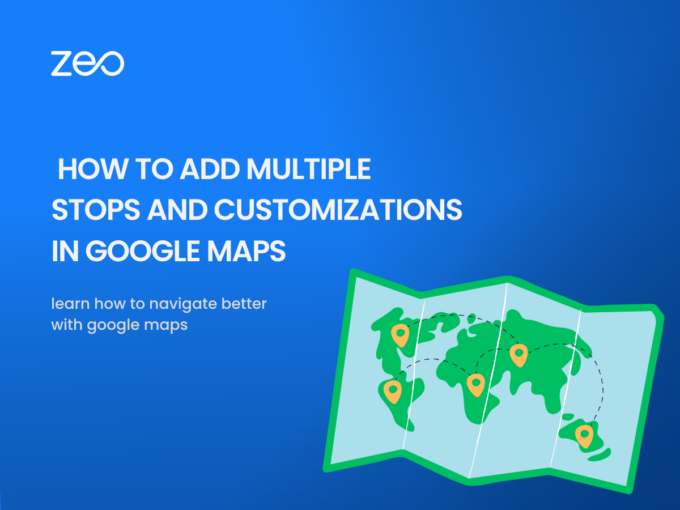
How to add multiple destinations and customize your route using Google Maps
Reading Time: 3 minutesGoogle Maps is a web mapping service developed by Google. It allows users to view maps and satellite imagery, as

Warehouse Location: Criteria to keep in Mind when Investing in a New Warehouse (fleet)
Reading Time: 2 minutesInvesting in a new warehouse is smart for businesses that need additional space to store and distribute their products. Warehouses
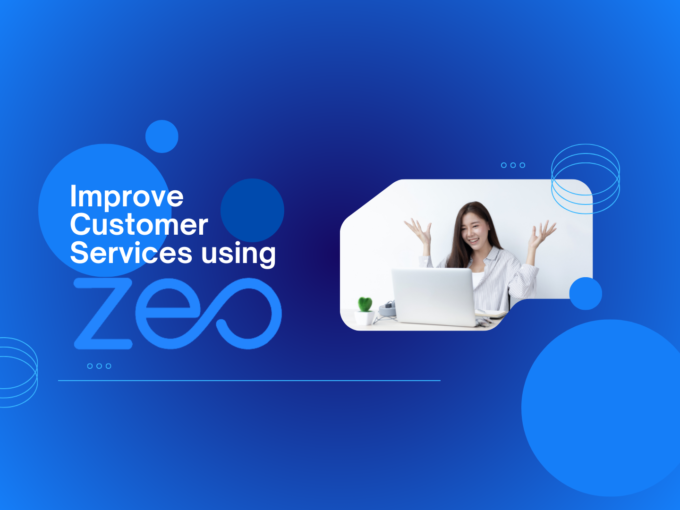
Improve Customer Service Using Zeo’s Route Planner
Reading Time: 3 minutesFor a successful business, you need to keep this one person happy: your customer! You don’t want to leave out
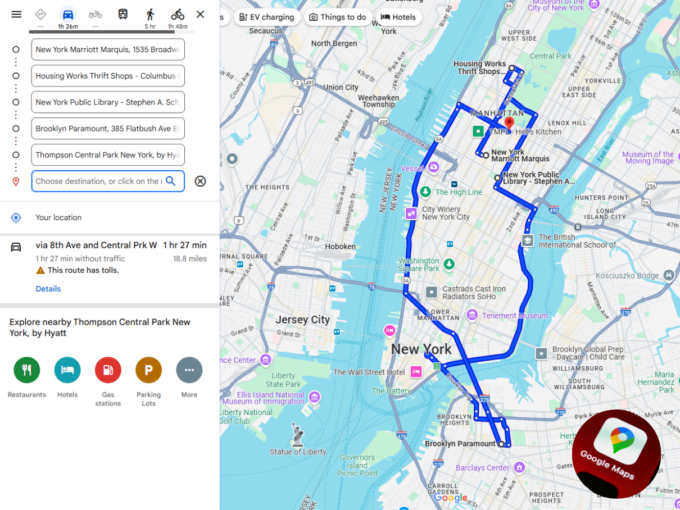
Google Maps Route Navigation
Reading Time: 3 minutesGoogle Maps Route Navigation : #PowerItWithZEO As a fleet is inefficient without its drivers, the same way, a route planner
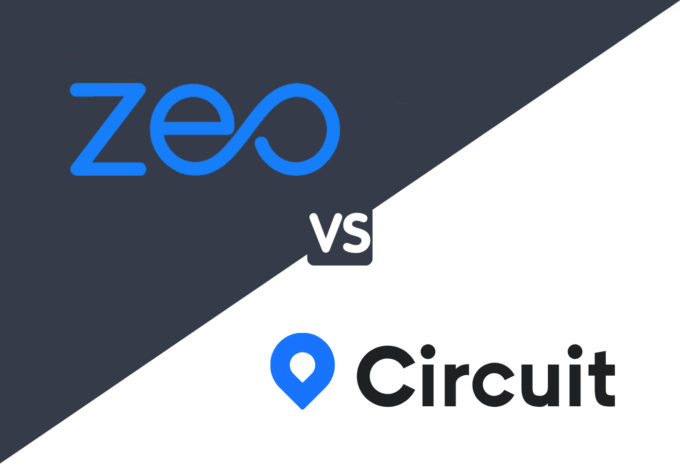
Circuit vs Zeo Route Planner: Which is a better route planner software
Reading Time: 5 minutesThis post will compare one route planning and optimization software, Circuit, against Zeo Route Planner. Let’s see the Zeo Route

How to choose the best Proof of Delivery app for your delivery business
Reading Time: 6 minutesDelivery companies, couriers, and merchants, whether small or midsize, offering local delivery, use the Proof of Delivery app to offer

How to find the best courier management solution for your delivery needs
Reading Time: 5 minutesChoosing the wrong courier management software for your courier business can be costly, not just because you could end up drastically