More Articles

How Can Small Businesses Compete with Amazon Prime?
Reading Time: 3 minutesAmazon Prime has become synonymous with fast and efficient delivery services. With its vast resources and extensive network, competing with

Mastering Multi-Stop Routes: The Power of Smart Route Optimization
Reading Time: 4 minutesImagine this: you’re managing a fleet that needs to cover 50 or even more deliveries in a day. Every route
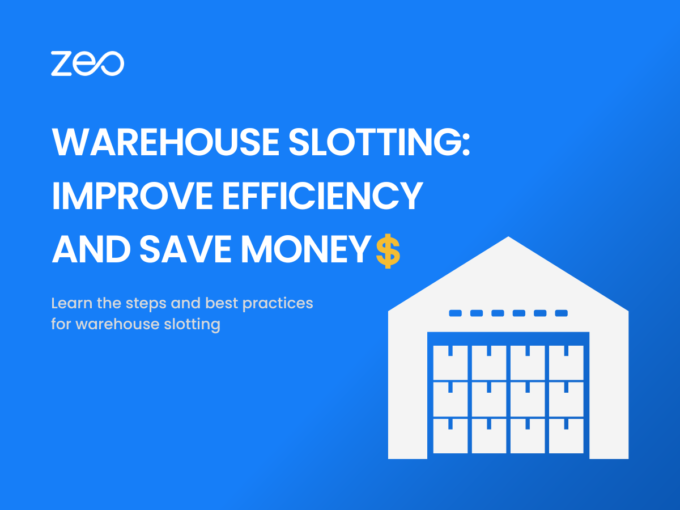
Wareouse Slotting: Improve Efficiency and Save Money
Reading Time: 4 minutesThink of your kitchen cabinets. If you keep putting groceries in it without any thought, will you be able to
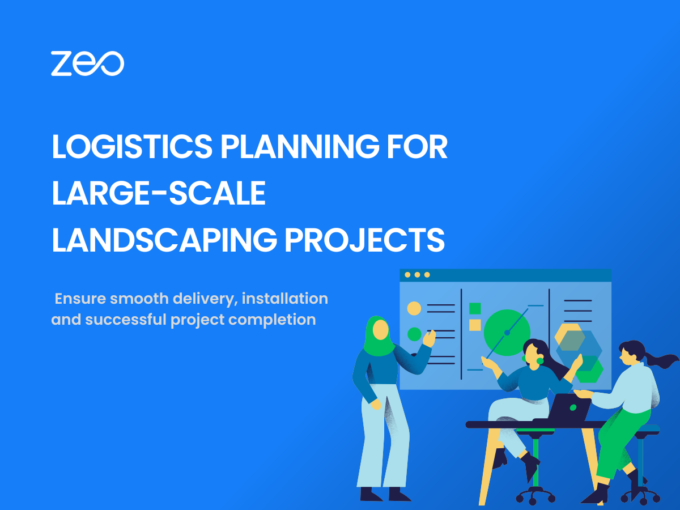
Logistics Planning for Large Scale Landscaping Projects: Ensuring Smooth Delivery and Installation
Reading Time: 3 minutesLogistics planning plays a crucial role in the successful execution of large-scale landscaping projects. From conceptualization to completion, these projects
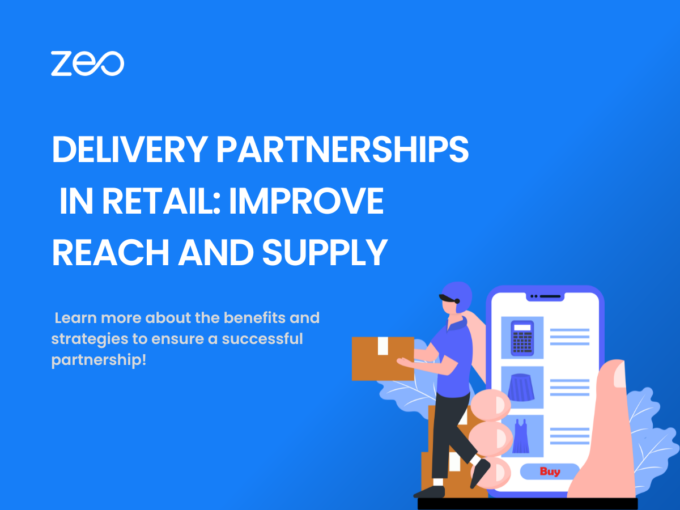
The Role of Delivery Partnerships in Retail: Expanding Reach and Enhancing Delivery Options
Reading Time: 3 minutesFor companies to grow exponentially, it is crucial to have concrete partnerships. Be it with suppliers, manufacturers, or delivery service
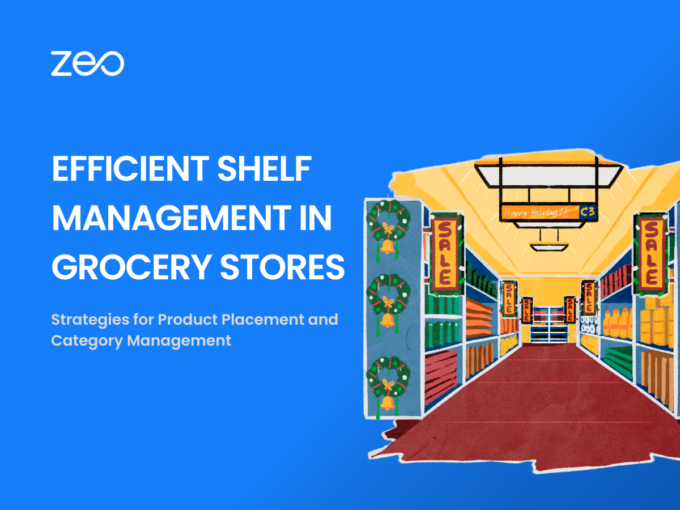
Efficient Shelf Management in Grocery Stores
Reading Time: 4 minutesWith thousands of big and small products to stock, organize, and sell – how does a grocery store make money
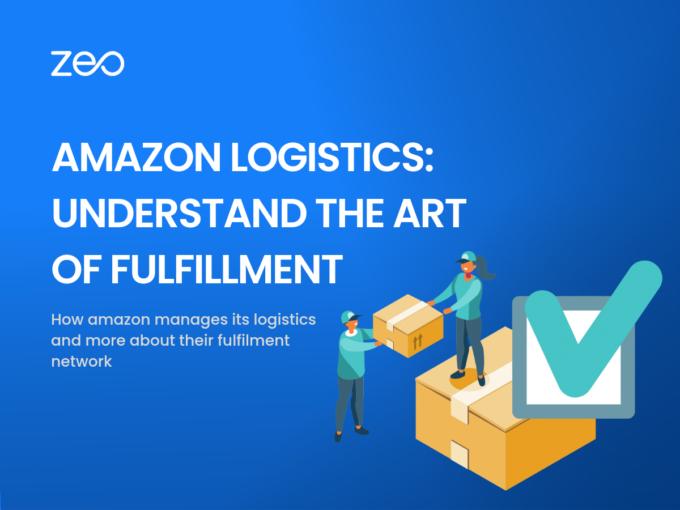
Amazon Logistics: Understand the Art of Fulfilment
Reading Time: 3 minutesAmazon ships millions of orders in a year! It’s a feat to manage and is only possible through comprehensive logistics
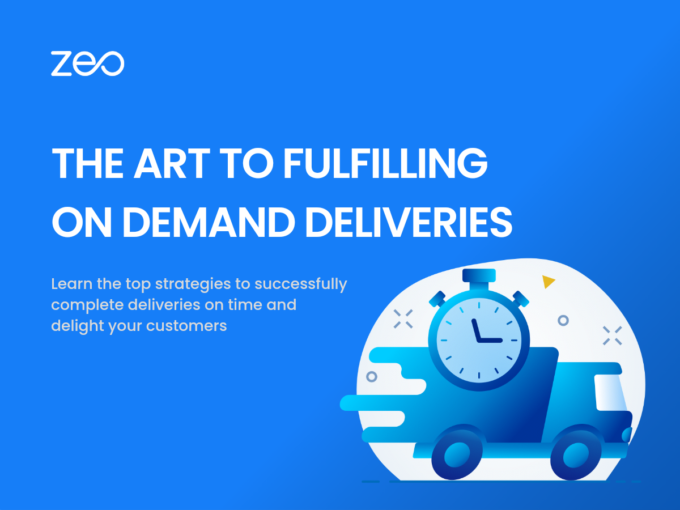
The Art of Fulfilling On-Demand Deliveries
Reading Time: 4 minutesIn today’s fast-paced world, on-demand deliveries have revolutionized how goods and services are delivered to customers. From food delivery to
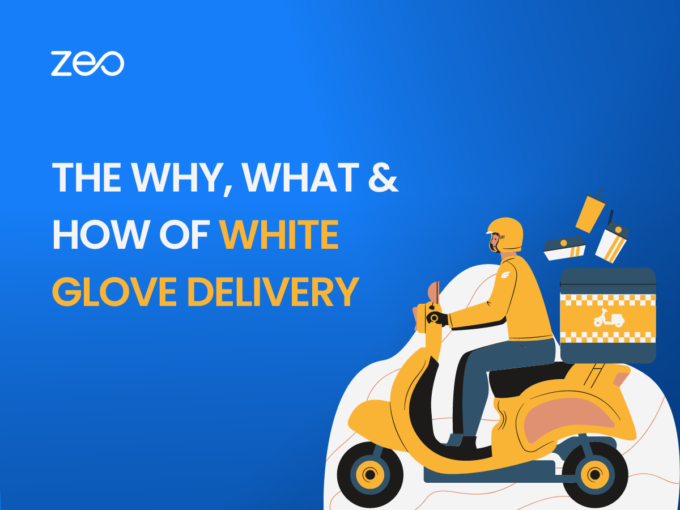
The Why, What, and How to White Glove Delivery
Reading Time: 4 minutesIntoday’s customer-centric market, providing exceptional service and ensuring customer satisfaction is crucial for any business. With the rise of e-commerce,
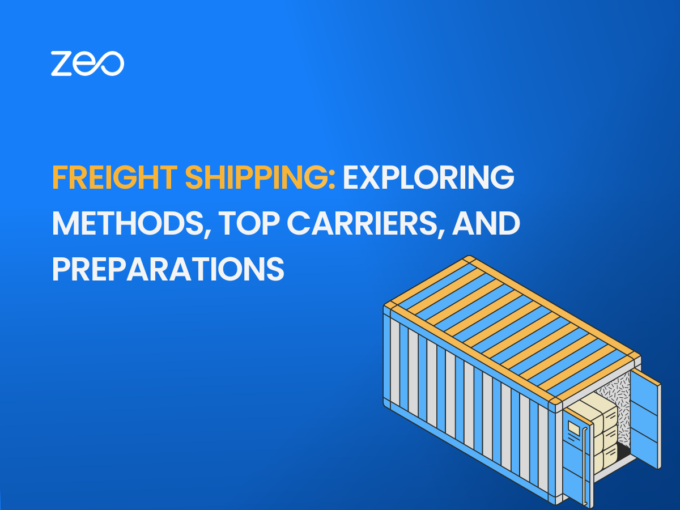
Freight Shipping: Exploring Methods, Top Carriers, and Preparations
Reading Time: 4 minutesFreight shipping is essential in global trade because it allows for easy movement of commodities from one area to another.

























