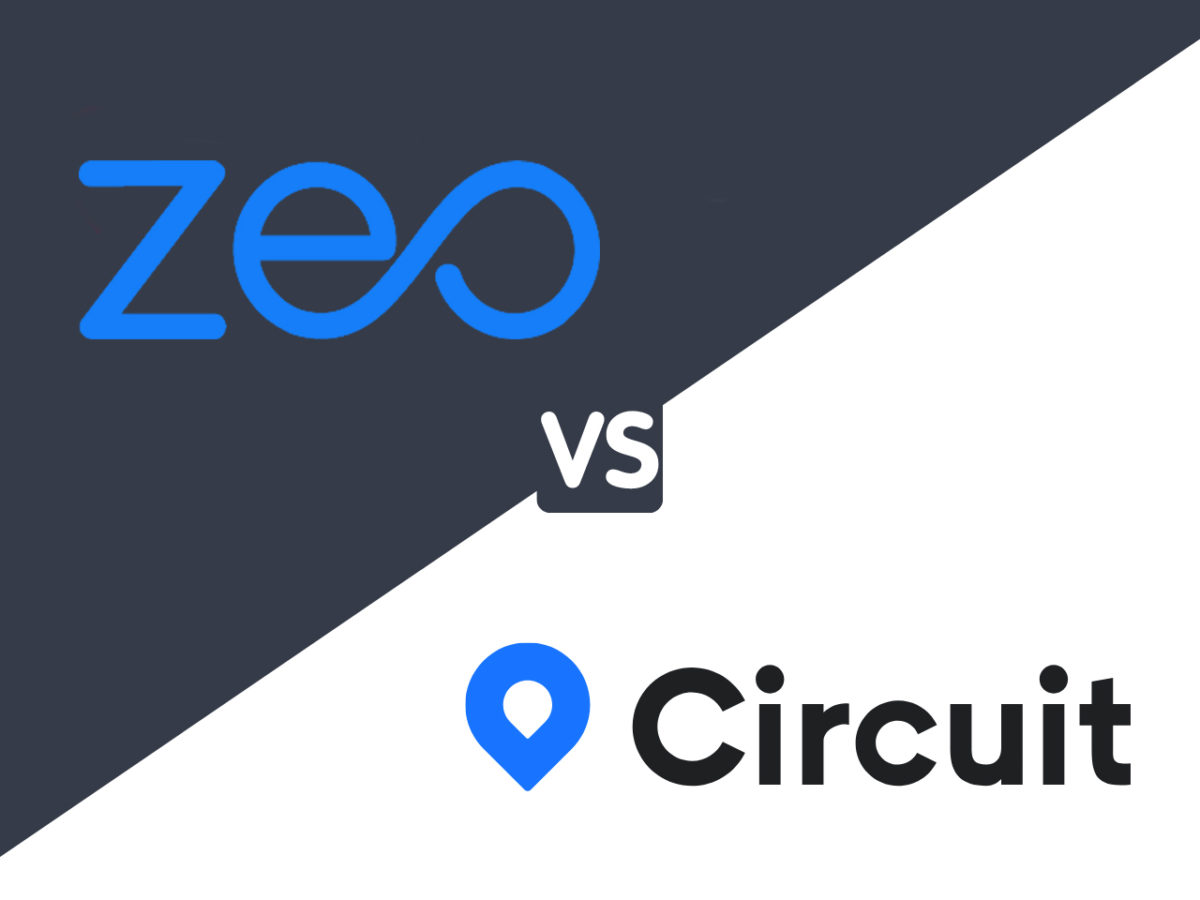This post will compare one route planning and optimization software, Circuit, against Zeo Route Planner. Let’s see the Zeo Route Planner vs. Circuit comparison in detail.
If you need to plan an efficient route either as a delivery driver or a dispatcher managing a team of delivery drivers, you’ll need to use any route optimization software. Planning routes manually is never guaranteed to get you the fastest way possible, even when you’re using mapping tools. And if you’re managing multiple drivers on complicated routes, this is even tougher.
Luckily, there are various route planning tools to choose from. This post will compare one route planning software, Circuit, against Zeo Route Planner.
We’ll be highlighting each software’s main features, helping you understand which one ideally suits your needs. The post will take a deep dive and compare the routing functionality, pricing tiers, and delivery management capabilities of Circuit and Zeo Route Planner platforms.
Importing addresses
When you are into the delivery business and deliver around hundreds of packages every day, your routing app needs to provide a way to manage the long list of addresses efficiently.
Talking about the circuit app, they provide two ways to import all your addresses; one is manual typing, and the other is using excel or CSV file.
On the other hand, the Zeo Route offers various methods to import your addresses into the app. We think that one should not be confined to only one feature but should have multiple components. Keeping that thought, Zeo Route Planner provided these features in their app to import the address.
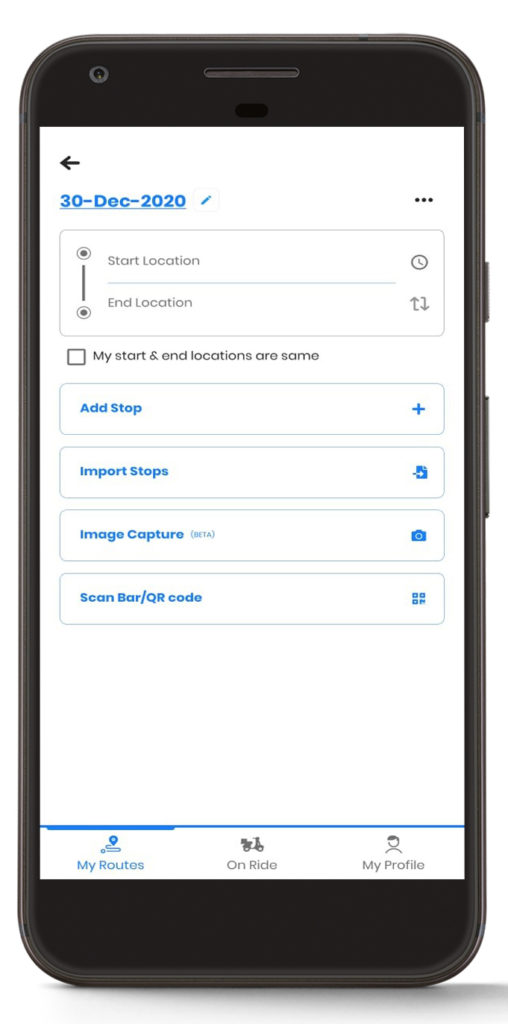
- Manual typing: You can manually type the addresses into the Zeo Route app for few stops.
- Spreadsheet import: You can import an excel file or CSV file containing the lessons into the Zeo Route app. (To learn more about importing the spreadsheet in the Zeo app, read here.)
- Bar/QR Code: You can also scan the bar/QR code in the packages to import the address in the Zeo Route app. (To learn more about how to import the address using Bar/QR code in the Zeo app, read here)
- Image OCR: We have also provided you the feature of image capture, through which you can directly click the image of the delivery address on the package, and the app will load that address for you. (To learn more about how to import the address using image capture in the Zeo app, read here)
- Pin drop: You can also use the pin-drop on the map feature, by which you can drop a pin on the map, and the address will be loaded.
Proof of delivery
Proof of delivery is a method to establish that a recipient received contents sent by a sender. The POD is an essential feature in the last mile delivery process. It is necessary to inform your customer that they have successfully received their package, and it helps build trust between the two.
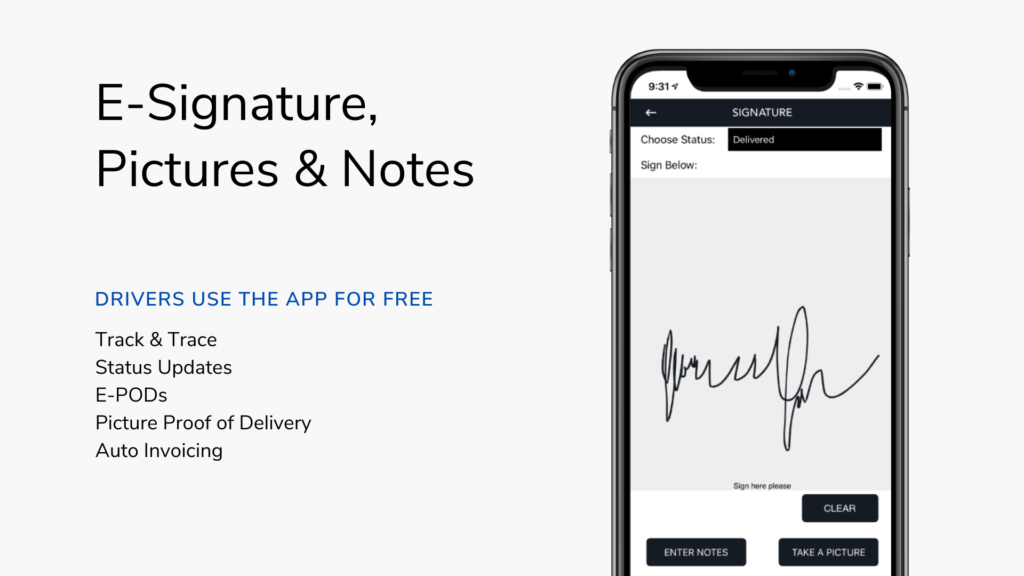
We want to inform you that, Circuit delivers two kinds of routing apps:- Circuit for teams and Circuit for individual drivers. Circuit offers the Proof of Delivery feature in their teams’ app, and there is no such POD feature in their app for individual drivers.
While the Zeo Route Planner offers the POD services in both their app, i.e., for teams and individual drivers, we believe in providing all the features that can help everyone make the process easier. Zeo Route Planner always tries to build those features through which last-mile delivery becomes more comfortable and hassle-free.
User Interface
In recent times, the user interface is a high priority, and if your app is not user-friendly, you are out of the business straight away.

Circuit app has an exemplary user interface, and it allows various features that can help you manage the last-mile delivery process more comfortable. But we would like to point out that Circuit app doesn’t provide any privilege to their drivers. By meaning, benefits are that Circuit doesn’t offer the drivers the option to navigate according to their needs.
Optimize routes with our algorithm, reducing travel time and costs efficiently.
increase fuel savings
Hassle Free Deliveries & Pickups!

While we think that the drivers are the ones who face the real challenge while delivering the packages, the app provides them the option to “Navigate as Entered,” using which they can proceed for delivery the way addresses are entered in the app. The drivers can also Add or Delete the stops on the go. The drivers can also use best in class route optimization services and deliver the goods using the optimized routes.
Integration with navigation apps
In the last mile delivery services, it is necessary to follow the navigation service which suits you. Otherwise, the delivery process becomes a more hectic job.
Circuit app lets you use Google Maps and Waze Maps as the navigation service in their apps.
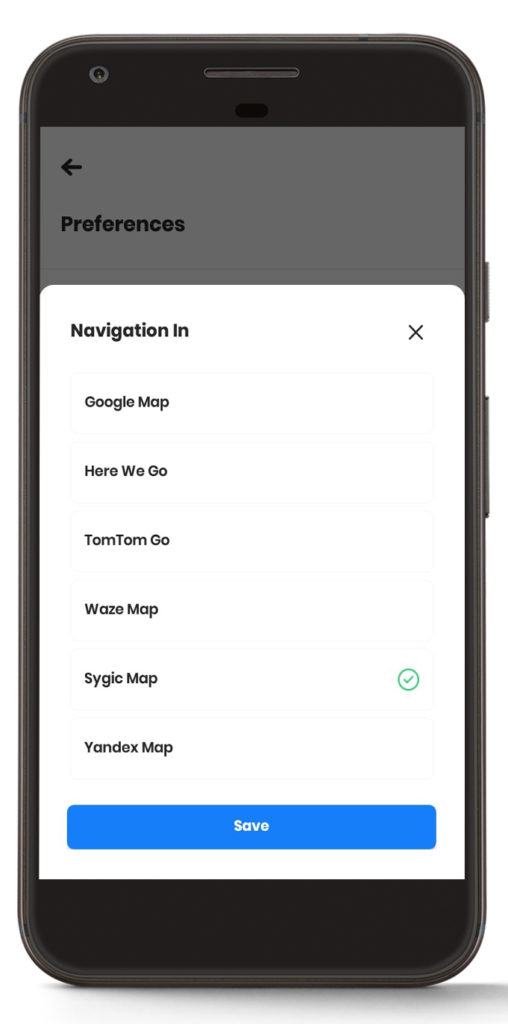
We feel that these are not enough. Since everyone has one own’s preferences, we tried to integrate many more navigation services. Zeo Route Planner provides Google Maps, Waze Maps, Yandex Maps, Here We Go, TomTom Go, Apple Maps, Sygic Maps as a navigation service in our app. (Please note Apple Maps are provided in our iOS app only.)
Pricing
Pricing plays a vital role in the last-mile delivery business. You don’t want to pay for any routing app which doesn’t provide you all your required features.
Circuit app provides you a one-week free tier in which you can add ten stops. One thing to note here is that Circuit asks you to enter your card details when you try your free tier services. Also, Circuit for the US market costs you around $20.
Talking about the Zeo Route Planner, they provide a free tier service for one week without asking for your card details. By default, when you download the app, you get the premium feature enabled, in which you get access to all premium features. After that, if you purchase the premium tier, you continue to use the premium features; else, you are shifted to a free tier service in which you can only add up to 20 stops. Zeo Route Planner offers you a free pass, which you can get by referring the app to your friends after the trial of your premium tier. Zeo Route Planner costs around $15 in the US market, and currently, we are operating at $9.75.
Conclusion
To conclude, we would like to say that, with these posts, we have just tried to compare the Zeo Route Planner platform with one of the route planning services in the market. The Circuit is offering excellent services and features at a reasonable rate.
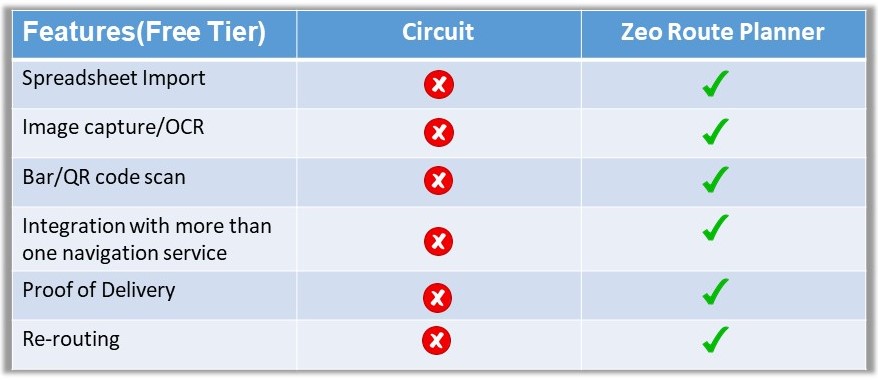
There are various options that both the platform provides which can help you ease last-mile delivery. Now, it is up to you to decide which app will help you more in your day-to-day delivery process.
We have pointed out both the app’s features and the prices at which both platforms offer their services. We leave it up to you to decide what you need from the routing software and choose the routing app according to your needs.

Are you a fleet owner?
Want to manage your drivers and deliveries easily?
Grow your business effortlessly with Zeo Routes Planner – optimize routes and manage multiple drivers with ease.

increase fuel savings
Hassle Free Deliveries & Pickups!
Optimize routes with our algorithm, reducing travel time and costs efficiently.
Get Started for Free