








Zeo Audio Visual Business Software is designed to streamline
and optimize your Audio Visual Business.



















Audio Visual Service Business Software: Plan, Schedule & Dispatch
Plan efficient service routes for audio-visual installations and troubleshooting.
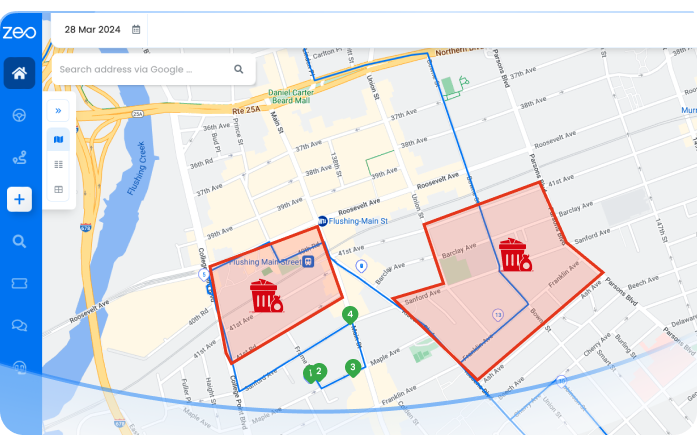
Distribute tasks like setup or repairs automatically among technicians

Track audio-video technicians live to manage schedules and client expectations.

Assign technicians with audio-video-specific skills, like audio setup or video conferencing.

Integrate new audio-video technicians smoothly using interactive tools.

Tailor updates and reminders for audio-video service appointments.


Used by over 1.5mn drivers across 150 countries to finish their work faster!
Explore our blog for insightful articles, expert advice, and inspiring content that keeps you informed.

Reading Time: 8 minutesDiscover how pest control route optimization software increases daily service capacity by 40% while reducing fuel costs and improving customer satisfaction.

Reading Time: 7 minutesLearn how to optimize exterminator routes to save 2+ hours daily, handle emergency calls efficiently, and reduce fuel costs by 30% with proven strategies.

Reading Time: 8 minutesLearn how to reduce electrician travel time by 30-50% through route optimization, strategic scheduling, and territory planning to maximize billable hours.