








Boost productivity by proactively fixing issues.
Make smart decisions while controlling routes in real-time.

With fleet management software, you can easily track your fleet in real-time.

Track the modifications, updates, and progress of drivers in real time. Verify the number of stops finished and the progress of the stops.
Monitor the package or specific stops. Save time and facilitate the timely fulfillment of the deliveries.


Monitor driver’s real-time locations, follow the delivery status, and notify your customers. Get GPS coordinates and enhance customer satisfaction.
Find all your drivers, routes, and progress on the Zeo dashboard. Utilize aerial views for business operations.

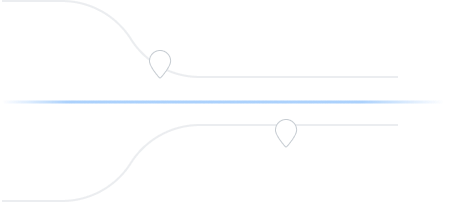
Catering to fleet managers with end-to-end management solutions
Zeo Route Planner assists fleet owners in creating and optimizing routes for their drivers, enhancing efficiency and reducing operational costs.
Zeo Route Planner streamlines driver schedules, optimizes routes, and monitors performance for efficient last-mile delivery.
Automated delivery updates keep customers informed in real-time, enhancing transparency with notifications at each delivery.
Collecting proof of delivery involves capturing a signature, photo, or digital confirmation to ensure accountability and verification.
Route analytics optimizes efficiency and reduces costs by analyzing delivery routes, traffic, and driver performance.
Integrations connect software systems for seamless data exchange and streamlined workflows, enhancing efficiency.
Zeo Mobile app for drivers provides navigation, route optimization, delivery updates, and communication tools to boost performance.
Live route tracking enables real-time monitoring of delivery progress, enhancing transparency and efficiency.

















Used by over 1.5 mn drivers across 150 countries to finish their work faster!
Explore our blog for insightful articles, expert advice, and inspiring content that keeps you informed.

Reading Time: 5 minutesWhile delivery and logistics operations are time-sensitive, minor delays can be accounted for. But that is not the case in

Reading Time: 4 minutesBe it our professional life or personal life, we all need a sense of security. Right from our homes, offices,

Reading Time: 3 minutesAs a food delivery driver, your main focus is on earning reliably. Yet, base pay, distance pay, and bonuses will
Follow these steps to add a stop by typing and searching:
Follow these steps to add stops in bulk using an excel file:
Follow these steps to add stops in bulk by uploading an image:
Follow these steps to add stop if you have Latitude & Longitude of the address:
Follow these steps to add stop using QR Code:
Follow these steps to delete a stop: