








Embrace Zeo Route Planner for a stress-less way to dispatch technicians, and
track jobs, by keeping your team efficient while nurturing happy customers.



















Waste Management Software: Plan, Schedule & Dispatch
Optimize waste collection routes to improve efficiency, reduce operational costs, and ensure compliance with environmental regulations
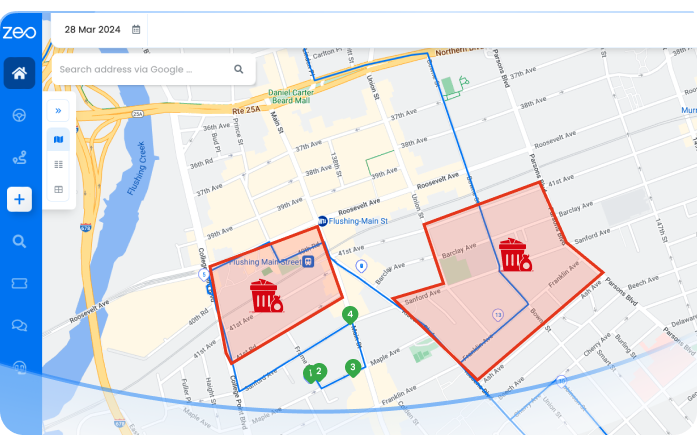
The Auto Assign feature automates the assignment of collection routes to drivers based on waste type and location.

Enable to monitor waste management vehicles, ensure timely collections, and make route adjustments.

Tailored task allocation for specialized waste management based on driver expertise

Integrate new employees into your waste management operations quickly and effectively using intuitive apps.

Tailor updates and alerts for waste collection schedules and changes by providing clarity to both customers and staff.


Used by over 1.5mn drivers across 150 countries to finish their work faster!
Explore our blog for insightful articles, expert advice, and inspiring content that keeps you informed.

Reading Time: 8 minutesHVAC emergency call routing software helps companies capture more emergency revenue, reduce response times, and maintain service quality during crisis calls.

Reading Time: 5 minutesWalking has become a go-to choice for fitness, travel, and daily routine, and having a reliable walking route planner makes

Reading Time: 7 minutesLearn proven strategies to reduce HVAC technician drive time by 30-40%. Cut costs, boost profits, and improve customer satisfaction with better routing.