Updated on: November 7, 2025
Courier companies face several challenges when delivering packages, from planning the optimal route for faster deliveries to reducing how much time they spend at each stop trying to find the right address and then picking the right package out of the load.
Thanks to technology, the drivers can use the package delivery app to optimize the delivery processes. The usage of routing mobile apps has given the drivers the power to manage routes in progress and help them plan their routes.
What should a package delivery app contain?
The first significant feature you want from a package delivery app is that it can help you plan the routes faster. The best package delivery apps will use a route optimization algorithm that factors variables such as street addresses, time windows, priority stops, and traffic patterns.
Many package delivery providers use a manual route planner app such as google maps to plan the multi-stop routes. The main problem with these kinds of manual route planner are discussed below:
- Time-Consumption: We’ve talked to several customers who tried to optimize their routes manually when they first started making deliveries. All of them reported that it was a labor-intensive process and knew that it is not sustainable.
- Reliability: Even if you spend hours creating a route, there’s no way to confirm you’re actually driving on the fastest route possible because you need to use advanced algorithms that can factor in all the different variables needed to create an optimized route.
- Limitation: Most navigation apps, like Google Maps, are limited in adding 10 destinations at once. The problem is that most delivery drivers have more than 10 stops in their daily deliveries each day.
This is why route optimization is a must-have feature for any quality package delivery app. We recommend using the Zeo Route Planner as this is the ultimate stop for all your needs.
How drivers can use Zeo Route Planner to improve deliveries?
You want a package delivery app that is easy to use. If an app is clunky or hard to use, you’re going to spend more time at each stop than necessary. One always seeks a package delivery app with all the advanced features your delivery operations needs, from sending notifications to your customers and collecting proof of delivery.
With Zeo Route Planner, you get access to endless benefits like:
- Importing addresses
- Route planning and optimization
- Real-time route monitoring
- Recipient notifications via email and/or SMS
- Photo capture and signature proof of delivery
Importing addresses
We provide both android and iOS app, which helps you to import addresses through various ways, such as manual typing, Bar/QR code, image capture, excel import. To make our manual entry quick and easy, we use the same autocomplete technology that Google Maps use. As you type in an address on the mobile app, it uses your location and the past few addresses that you’ve entered to suggest the most likely destination. Once the addresses are loaded up into the app, you can add several parameters to customize the route towards your needs, such as setting priority stops or requested delivery windows.
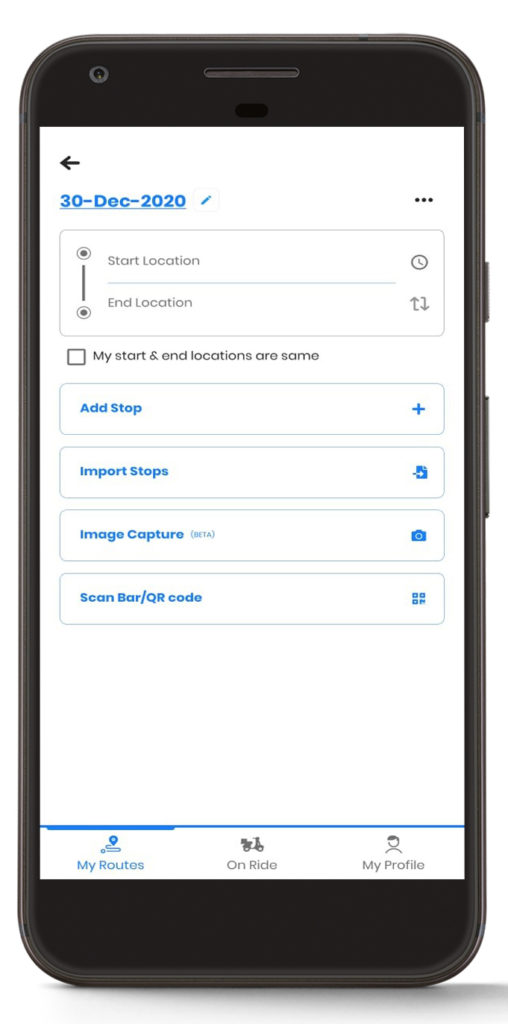
When you’re ready to start driving to your route, click Start Route on the app, and Zeo Route opens up your preferred navigation app.
As we mentioned above, you can add notes to each of your stops to help you identify packages or even record customer information such as their contact info.
Route planning and optimization
Zeo Route Planner uses an advanced route planning algorithm to use a web app to plan your routes. You can easily import addresses via an Excel or CSV file, regardless of which operating system you’re using. In addition to that, you can make quick and easy changes based on last-minute requests, whether from your driver or your customer.
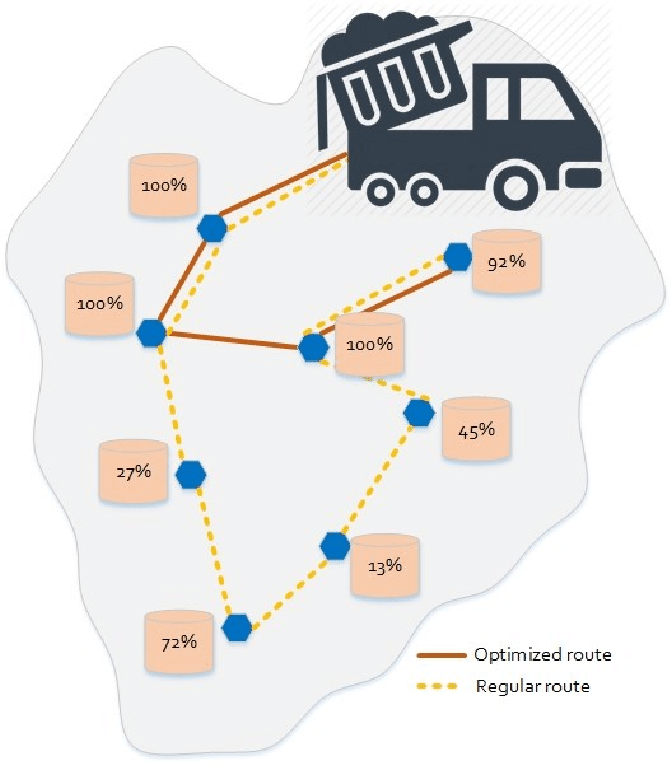
Let’s say you have your daily route planned for your normal staff of three delivery drivers. But one of your drivers tells you that they need to leave after lunch for a doctor’s appointment. Using Zeo Route Planner, you can quickly log in and adjust the time constraints so that the driver is off in time for their appointment. Then, by re-optimizing the routes with that parameter set, your driver’s afternoon stops are now divided amongst the rest of the team.

increase fuel savings
Hassle Free Deliveries & Pickups!
Optimize routes with our algorithm, reducing travel time and costs efficiently.
Get Started for Free
Real time route monitoring
Zeo Route Planner uses real-time route monitoring, so delivery supervisors or back-end dispatchers know exactly where their drivers are within the route’s context. This is a step above many other tracking apps, which tell you a driver’s geographic location. Our route monitoring tells where your drivers are, which stop they recently finished, and where they’re going next.
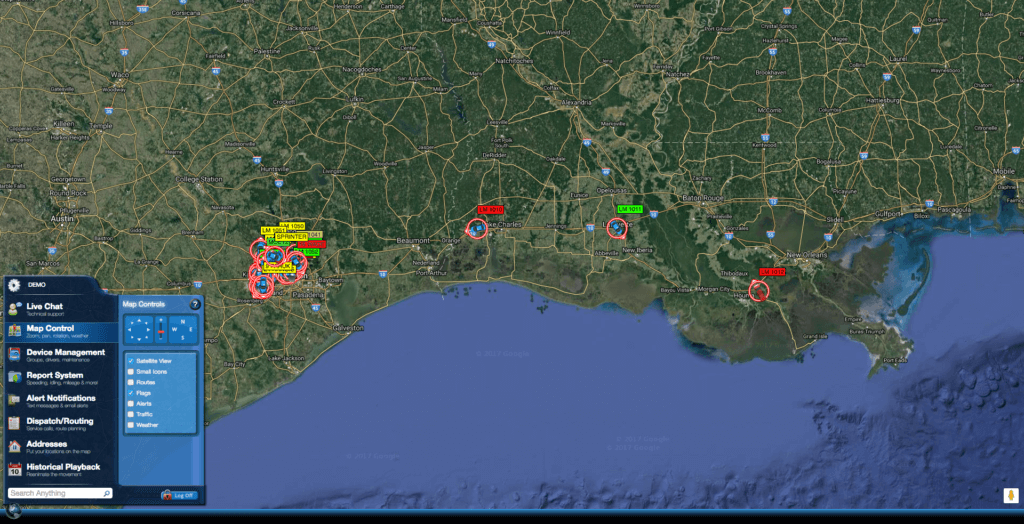
This is helpful if your delivery team needs to make any last-minute changes or if your back office is fielding incoming calls from customers inquiring about their ETA. We also offer automatic recipient notifications, so you can keep customers in the loop.
Recipient notifications
Using our app, customers can get automatic updates on their inbound delivery, keeping them in the loop and increasing the chances they’ll be home for a delivery, plus reducing the chances, they’ll contact your delivery team for an update.
The first notification goes out when your driver starts their route. It contains a link to a dashboard where customers can check for any updates. The second notification goes out when the driver is closer to completing their stop, giving the customer a more precise time window. With this update, the customer can communicate directly with the driver, leaving them a message, such as a gate code to get into their complex or more useful details on finding their unit.
Proof of delivery
Once the delivery is completed, delivery teams need to have a method of proof of delivery to let their customers know the package was delivered securely.
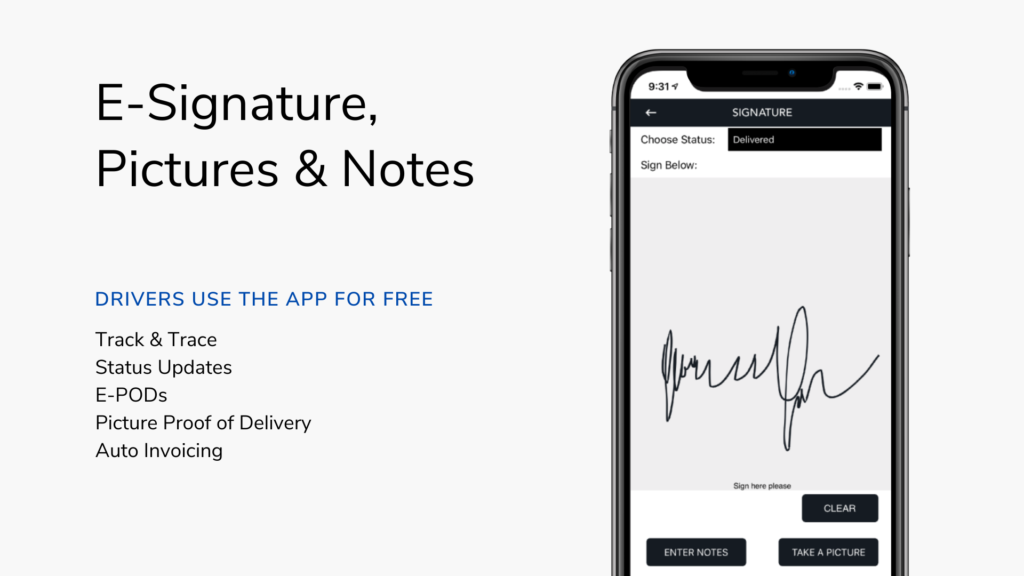
Zeo Route Planner has two methods of collecting proof of delivery:
- Signature: If a customer needs to be present for delivery, you can collect their e-signature directly on your mobile device.
- Photo: If the customer isn’t home at the time of delivery, you can leave their package in a secure spot, take a photo of it with your phone, and then upload that photo to the Zeo Route Planner app. A copy of the photo is then sent to the customer, giving them peace of mind that you delivered their package securely.
Improving delivery operations with a package delivery app
What customers expect from their delivery service has drastically evolved over the years. Thanks to the delivery giants like FedEx, Amazon, DHL, and same-day delivery platforms such as Postmates, Uber Eats, and DoorDash, customers expect more than ever from large retailers, small businesses, and courier services alike.
Using the package delivery app, you can make your job easier by driving on optimized routes that get you to your stops quicker while increasing customer satisfaction by providing the same quality delivery experience as the larger delivery companies.
If your main focus is to create faster routes as an individual courier or driver, you’ll benefit Zeo Route Planner. Also, if you’re part of a larger delivery team or want to give your customers peace of mind with features such as package tracking, photo capture, and proof of delivery, then you’ll definitely receive benefits from the advanced functionality of our premium features of Zeo Route Planner.

Are you a fleet owner?
Want to manage your drivers and deliveries easily?
Grow your business effortlessly with Zeo Routes Planner – optimize routes and manage multiple drivers with ease.

increase fuel savings
Save 2 Hours on Deliveries, Everyday!
Optimize routes with our algorithm, reducing travel time and costs efficiently.
Get Started for Free




















