The COVID-19 pandemic has taught us many things, and one such important thing is self-dependence. We have seen in the past few months how the world has changed due to this pandemic. Another important thing to notice is that the COVID-19 crisis has accelerated the number of small businesses and medium businesses to do their own delivery. This shift is majorly due to the local and then national lockdown. Another reason is that consumers were hesitant to shop, eat, and drink in busy towns and cities.
At Zeo Route Planner, we’ve seen an increase in the number of retailers kicking off their own delivery operations. From conversations with our users, over 50% say they’ve changed how they sell to customers. They have either added delivery if they didn’t exist or are focusing more on delivery where it was previously on the back-burner. At the same time, this has just boosted a shift that was already happening. For example, eCommerce’s growth had pushed more SMEs to start a delivery team or begin working with third-party delivery services to reach their customers.
We will look at how delivery software – Zeo Route Planner can ease the burdens of running your own SME deliveries. Zeo Route Planner provides you with features that help you grow your SME, and some of them are:
- Scale-up the delivery services overnight.
- Avoid costly third-party delivery services.
- Embrace a new profitable business model.
- Reduce costs and payroll expenses.
- Improve the customer experience.
What small businesses need
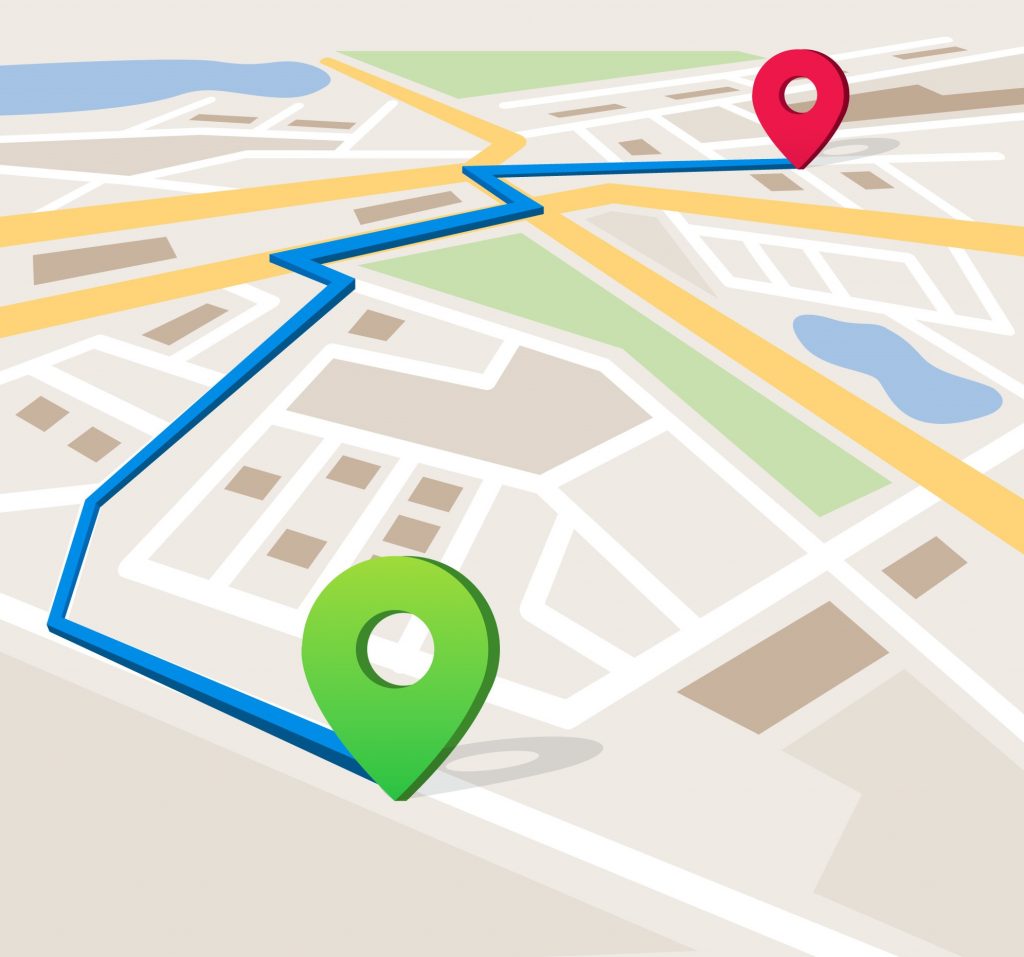
Based on a small survey done with our clients, we have formulated some points which will tell you what the features that small businesses look are. It will help you understand how Zeo Route Planner has fulfilled its customers’ requirements and are always dedicated to providing new features for their clients.
- Live Route Progress: Back at dispatching HQ, you can always see where your drivers are at a particular time. This means you can inform recipients easily if they call up to ask about their order, and you can handle driver tracking in real-time.
- Spreadsheet Import: Import a spreadsheet of orders and addresses, and Zeo Route will create the best route for your delivery drivers. No more manual route planning, saving you and your drivers hours every day.
- Proof-of-Delivery (PoD): Using the Zeo Route Planner delivery app, your drivers can capture photographic or signature proof-of-delivery. This is automatically uploaded into the system, so you know exactly where goods have been left.
- Recipient Notifications: Give customers status updates with an accurate ETA via SMS or email, and cut down on the hassle of missed deliveries by keeping recipients in the loop.
How Zeo Route has really helped small businesses grow
Let’s see how Zeo Route Planner is helping its customers to achieve their daily target and eventually providing growth to their business.
Scaling up delivery services

When your business needs to increase the number of deliveries quickly, your processes will come under inevitable pressure, which is always a challenge to handle. But this is exactly where delivery management software can help save time and money. As lockdown measures came into effect, there was a huge demand for daily essentials products. As the lockdown taught us vocal-for-local, there was a lot of pressure on pharmaceuticals and daily household vendors for delivering the products to the consumers.
These small businesses saw an overnight rise in their sales as many people were placing their orders. Zeo Route Planner helped these businesses to save approximately 5-6 hours per week in route planning. Zeo Route has helped its customers directly track the delivery status and serve their customers better. Zeo Route also provides import through excel and image capture, which helped in the small business’s growth.
Avoiding costly third-party delivery services
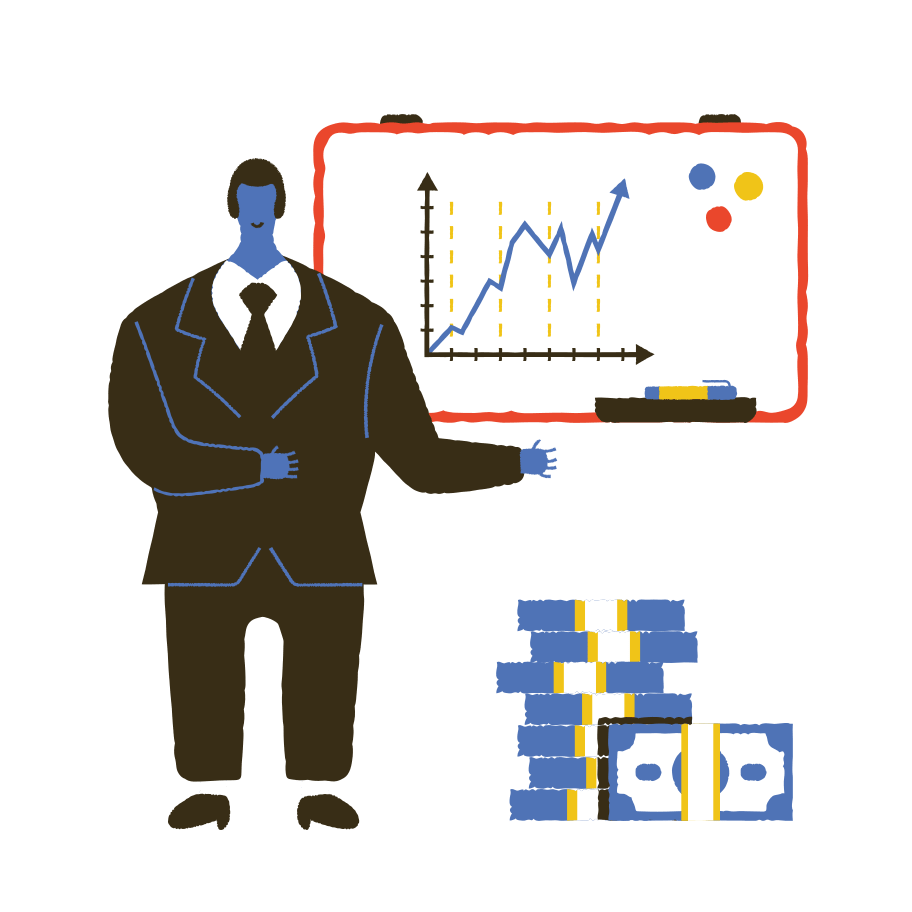
Third-party delivery services will take a large cut out of your margins. For example, food delivery companies like Uber Eats, DoorDash, Postmates, Grubhub, or Deliveroo will snatch somewhere between 30-40% commission on each order. And when you sign up for these services with a third-party courier, you tend to lose control of the customer-facing process if you’re working in retail. So, for many businesses, it makes more sense to run their own deliveries. But this isn’t easy. This is exactly where Zeo Route Planner can help you and your business.
Zeo Route has clients who have a restaurant business. The main issue faced by these customers is routing and planning the delivery. They have to manage their drivers and divide them according to the locality. But now, with Zeo Route Planner, they get the feature to optimize their route so that they can get the best route to deliver all the packages to their customers on time.
Optimize routes with our algorithm, reducing travel time and costs efficiently.
increase fuel savings
Hassle Free Deliveries & Pickups!

Embracing a new business model
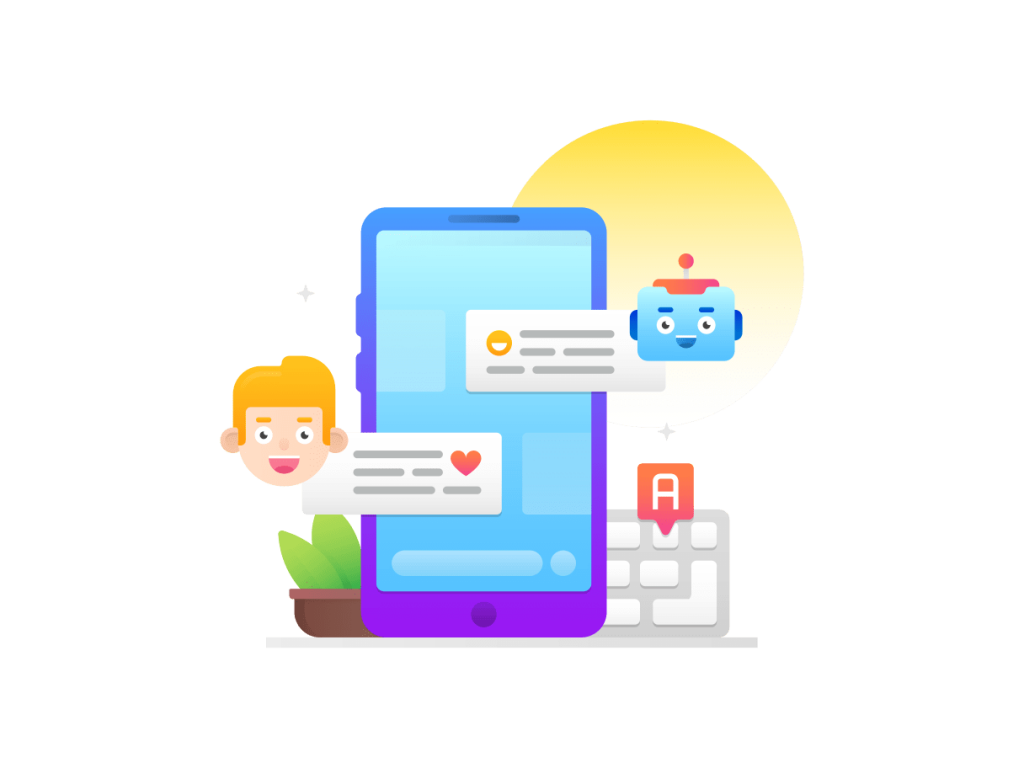
Small businesses can also cut out the middleman by using Zeo Route Planner to power their direct-to-consumer (D2C) delivery operations. They can sell via eCommerce directly to the public, rather than wholesaling their goods in bulk to merchants.
Zeo Route Planner has helped many such clients to grow their business to a vast range. It has helped their clients to achieve D2C and getting rid out of the wholesaling market. Our customers informed us that using Google Maps for navigation, Shopify for delivery notes, and text or email for recipient updates, each delivery took 7 minutes. But with Zeo Route Planner, this has been cut to 2 minutes, adding up to over 12.5 hours saved each week.
Improving customer experience
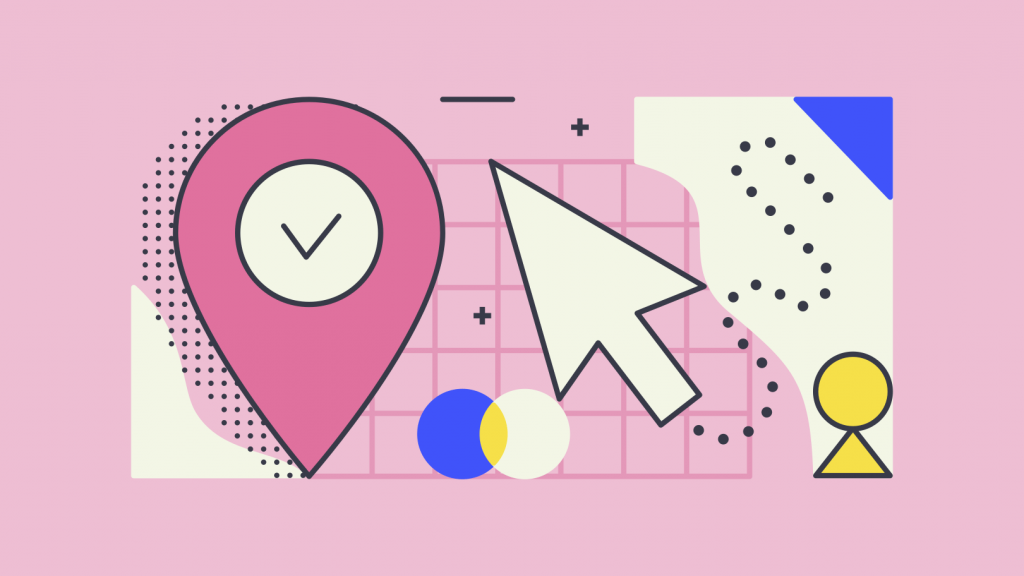
Customer experience is essential in the business field. At Zeo Route, we have always tried to provide the customer experience at top priority, and our app has also taken the customer experience into priority. And when you’re delivering to people at home, the delivery experience is a key part of crafting this customer service. Good business understands what type of experience you want your client to have.
Zeo Route Planner has helped its customer’s design optimized routes and deliver the product how they want to deliver. They can call customers in advance and let them know their package is coming versus just showing up and creating a jarring experience of someone knocking on their door unexpectedly.
Key Functionality for SMEs
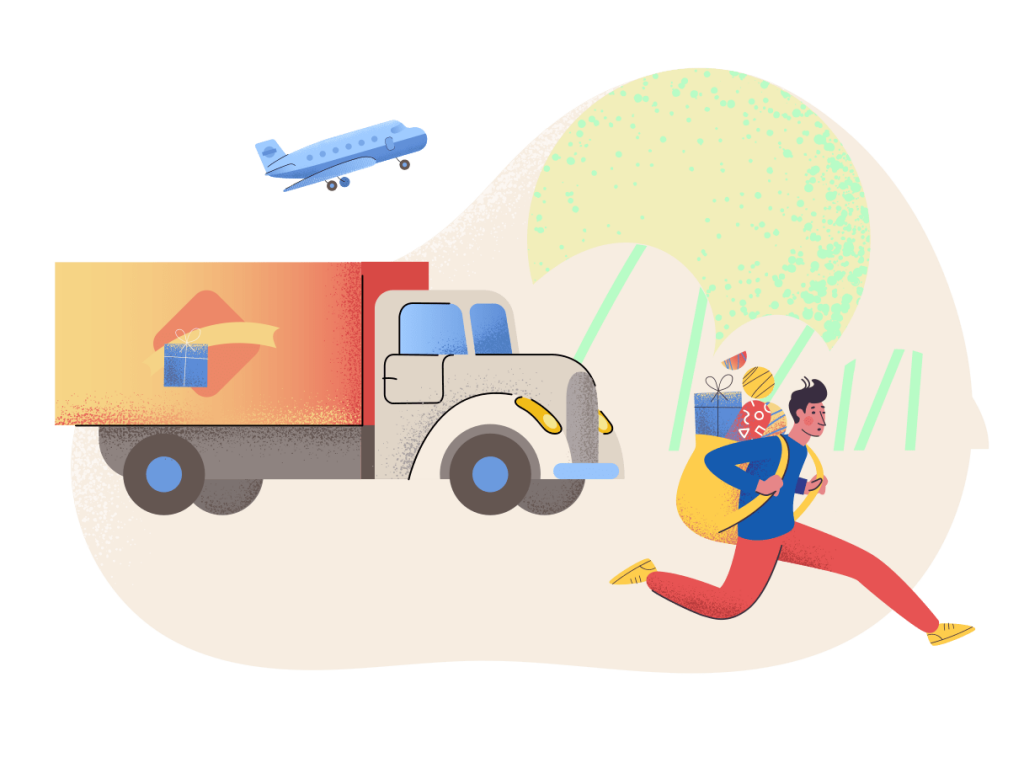
Small business owners are increasingly looking at local delivery to serve nearby customers. Still, they also need to streamline processes and help drivers get around town quicker without needing extra hardware beyond their mobile device.
A delivery management solution like Zeo Route Planner will help with route optimization, GPS tracking of drivers, proof-of-delivery, and recipient updates giving your SME access to lots of traditionally reserved functionality a delivery business.
Try it now
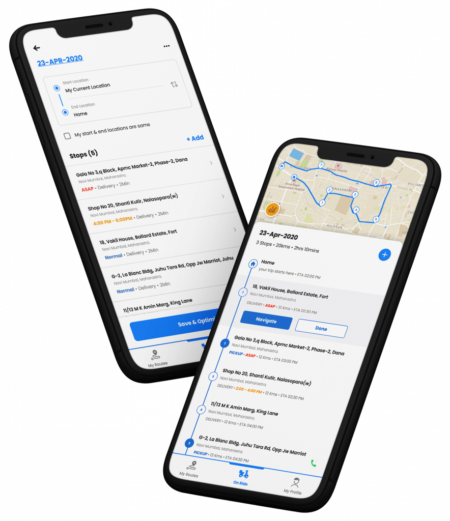
Our motive is to make life easier and comfortable for small and medium businesses. So now you are only one step away to import your excel and start away.
Download the Zeo Route Planner from Play Store
https://play.google.com/store/apps/details?id=com.zeoauto.zeocircuit
Download the Zeo Route Planner from App Store
https://apps.apple.com/in/app/zeo-route-planner/id1525068524

Are you a fleet owner?
Want to manage your drivers and deliveries easily?
Grow your business effortlessly with Zeo Routes Planner – optimize routes and manage multiple drivers with ease.

increase fuel savings
Save 2 Hours on Deliveries, Everyday!
Optimize routes with our algorithm, reducing travel time and costs efficiently.
Get Started for Free

























