








Add and assign stops to drivers directly without coding. It takes less than 15 minutes to set up












An end-to-end solution to manage your whole fleet of drivers- create routes for them, track delivery progress, view live location and keep your customers in loop.
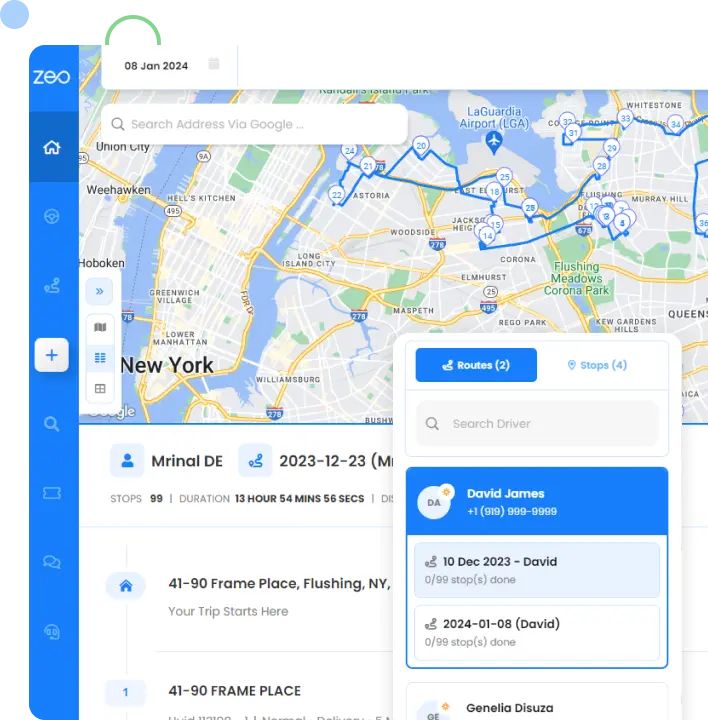
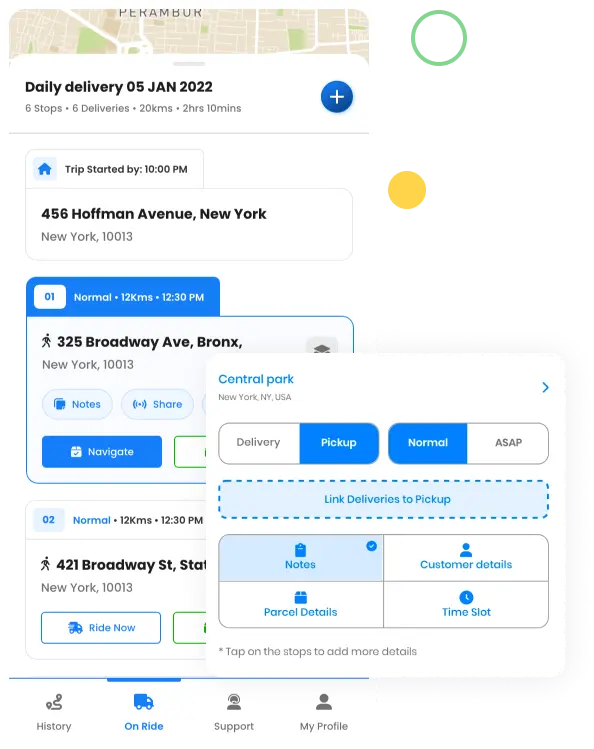
Deliver faster and plan your routes better with zeo route planner- create your routes in advance, add proof of delivery and share live updates with customers.
Used by over 800K drivers across 150 countries to finish their work faster!
Explore our blog for insightful articles, expert advice, and inspiring content that keeps you informed.

Reading Time: 3 minutesManaging the entire logistics operations is no small feat. Ask a logistics manager. Right from inventory and warehouse management to

Reading Time: 3 minutesRemember the time when you eagerly waited for a package but had no clue whatsoever about its current delivery status

Reading Time: 6 minutesSome delivery workflows are simple. One package, one destination, done. But the real world is rarely that tidy. Many businesses
Follow these steps to add a stop by typing and searching:
Follow these steps to add stops in bulk using an excel file:
Follow these steps to add stops in bulk by uploading an image:
Follow these steps to add stop if you have Latitude & Longitude of the address:
Follow these steps to add stop using QR Code:
Follow these steps to delete a stop: