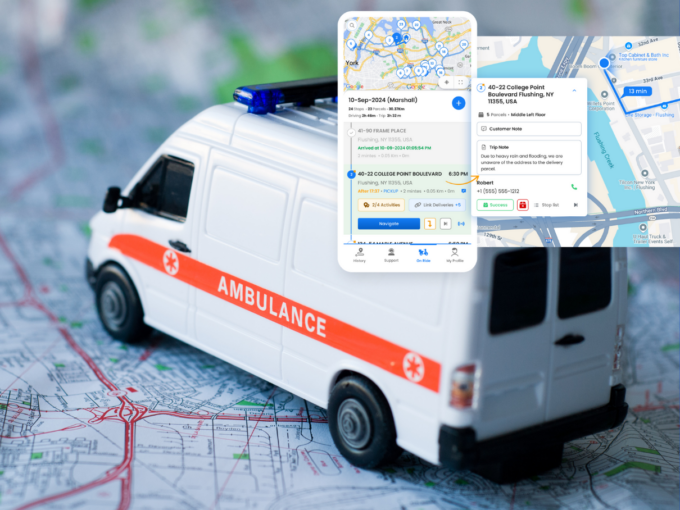Reasons Why On-Time Delivery Is Important for Your Business
Reading Time: 5 minutesToday the advancement in technology has made humans impatient. On-time delivery is important today because no one likes to wait
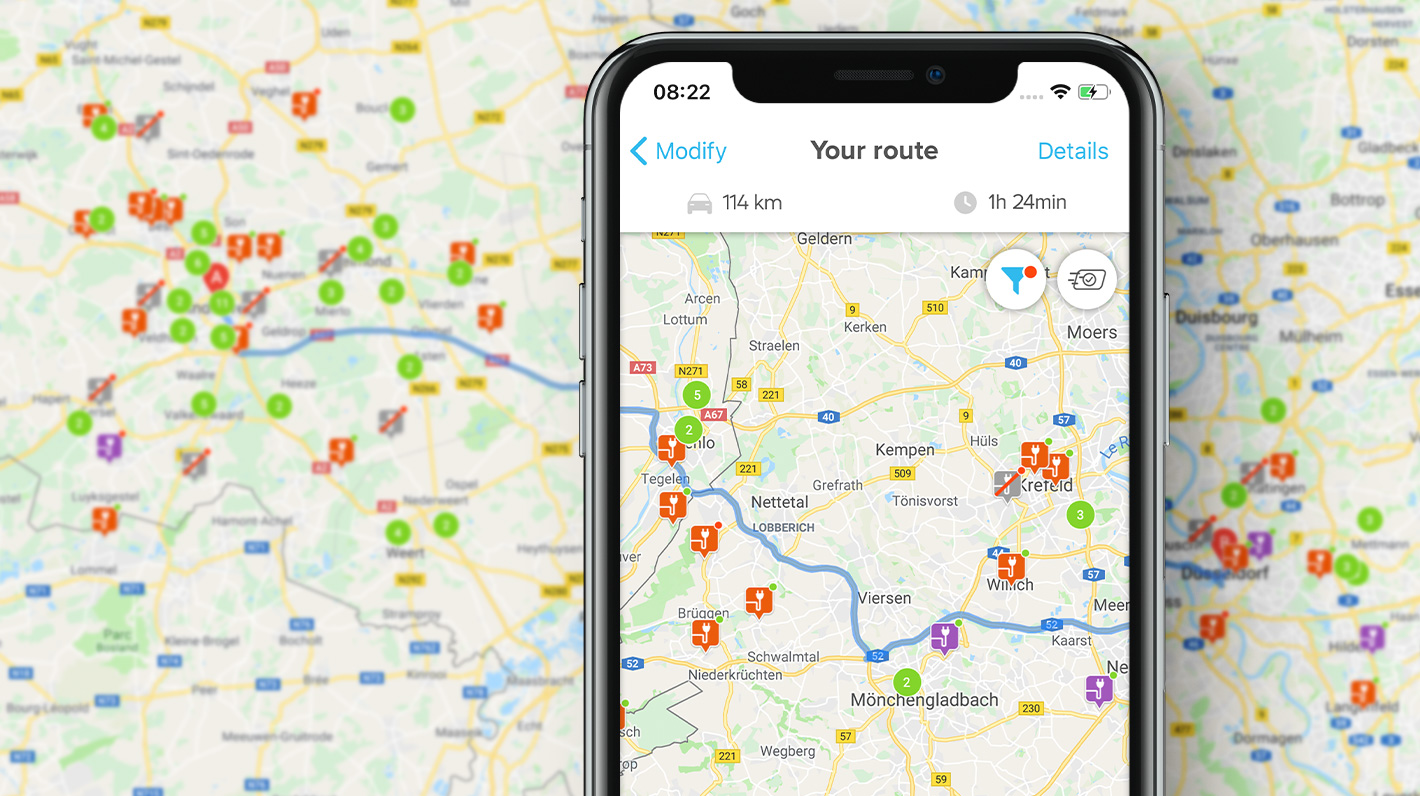
How To Choose the Right Route Planner For Delivery Process
Reading Time: 4 minutesWe often see that every route planner app provider claims that they provide the best route planner app for small

How to Boost Efficiency in Your Delivery Process Using a Routing App
Reading Time: 5 minutesBusinesses often lookout for the best routing app that can improve their delivery process. They look for an app that