








Find optimal routes and streamline your processes with ease.

Use Zeo for quick and dependable route optimization

Create routes using Google search, import data from Excel, select from available stops, or choose from favorites. Find the most efficient routes quickly.
Create delivery or pickup routes in advance. Ensures quicker delivery, less fuel consumption, and boost customer satisfaction.


Modify bulk delivery routes and tailor stops to meet the preferences of clients by considering factors like stop priority, vehicle capacity, and delivery time slot.
Select the minimal vehicle option for the best possible route. Lower fuel, labor costs, maintenance, and reduce carbon footprint.


Track multiple routes created for different drivers all at once with an easy-to-use layout. Execute multiple tasks in the optimal order
Define stops as favorites that are frequently accessed for quick-adding of customer name, phone number, and customer email. Allow for quick and easy access.


Create delivery zones and assign drivers to the stores for effective route planning within each zone. Ensure efficient service delivery to customers.
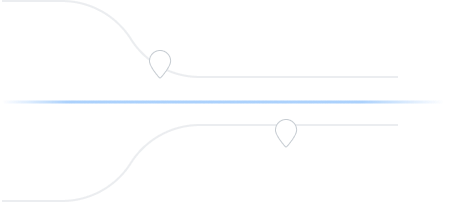
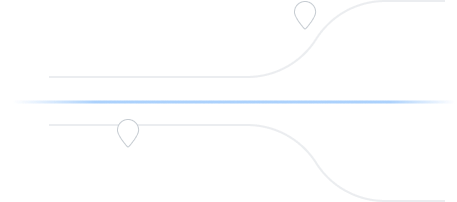
Catering to fleet managers with end-to-end management solutions
Zeo Route Planner assists fleet owners in creating and optimizing routes for their drivers, enhancing efficiency and reducing operational costs.
Zeo Route Planner streamlines driver schedules, optimizes routes, and monitors performance for efficient last-mile delivery.
Automated delivery updates keep customers informed in real-time, enhancing transparency with notifications at each delivery stage.
Collecting proof of delivery involves capturing a signature, photo, or digital confirmation to ensure accountability and verification.
Route analytics optimizes efficiency and reduces costs by analyzing delivery routes, traffic, and driver performance.
Integrations connect software systems for seamless data exchange and streamlined workflows, enhancing efficiency.
Zeo Mobile app for drivers provides navigation, route optimization, delivery updates, and communication tools to boost performance.
Live route tracking enables real-time monitoring of delivery progress, enhancing transparency and efficiency.
Used by over 1.5 mn drivers across 150 countries to finish their work faster!#1 Rated for Productivity, Time & Costs in Route Planning Software



















Trusted by 10,000+ Businesses for optimized routes
Explore our blog for insightful articles, expert advice, and inspiring content that keeps you informed.

Reading Time: 4 minutesJust when you think the entire delivery process is going on seamlessly, and your fleet operations are well under control,

Reading Time: 3 minutesIf you’ve ever managed deliveries across Ireland, you know the frustration: a rural address without a clear house number, no

Reading Time: 3 minutesIn delivery and fleet operations, lack of real-time communication is what breaks trust. Customers expect to be in the loop
Follow these steps to add a stop by typing and searching:
Follow these steps to add stops in bulk using an excel file:
Follow these steps to add stops in bulk by uploading an image:
Follow these steps to add stop if you have Latitude & Longitude of the address:
Follow these steps to add stop using QR Code:
Follow these steps to delete a stop: