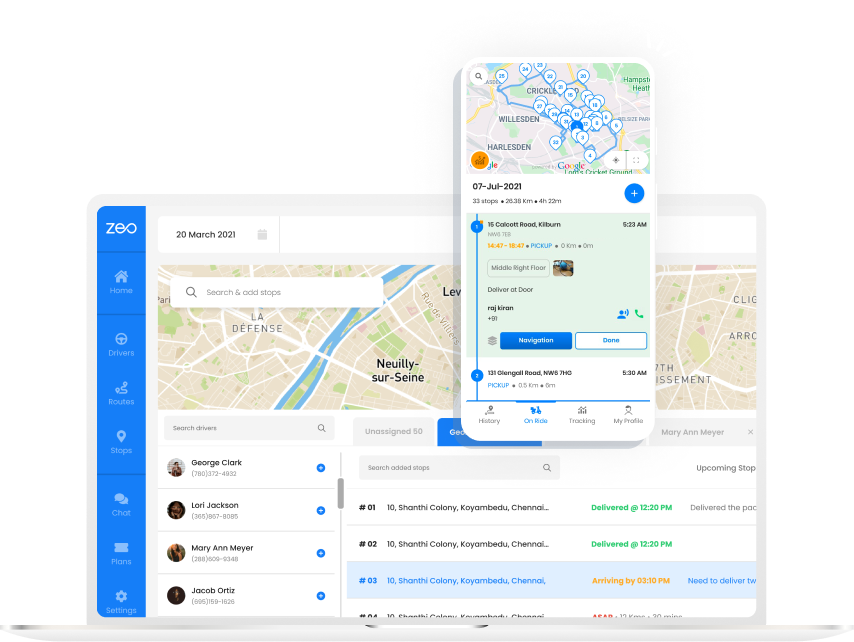What is Field Service?
Field Service means sending your employees to provide a service at the client site, office, or home. It usually involves providing skilled services to the clients. For example, home healthcare, repair & maintenance, electrical appliance installations, landscaping services, etc. It requires the field service executive with the right skill set to reach the customer requiring their service.
How does Zeo Route Planner help in Field Service?
Zeo Route Planner is easy to use and helps you create optimized routes within seconds. It takes into consideration the skills of your team members to allocate the right resource for a job.
It allows you to add details like appointment time slot, stop priority, stop duration, customer details, and any specific customer notes. It saves the time spent on the road so that more time is spent on revenue-generating activities.
Hop on a 30-minute demo call to find out how Zeo can be the perfect route planner for your business!