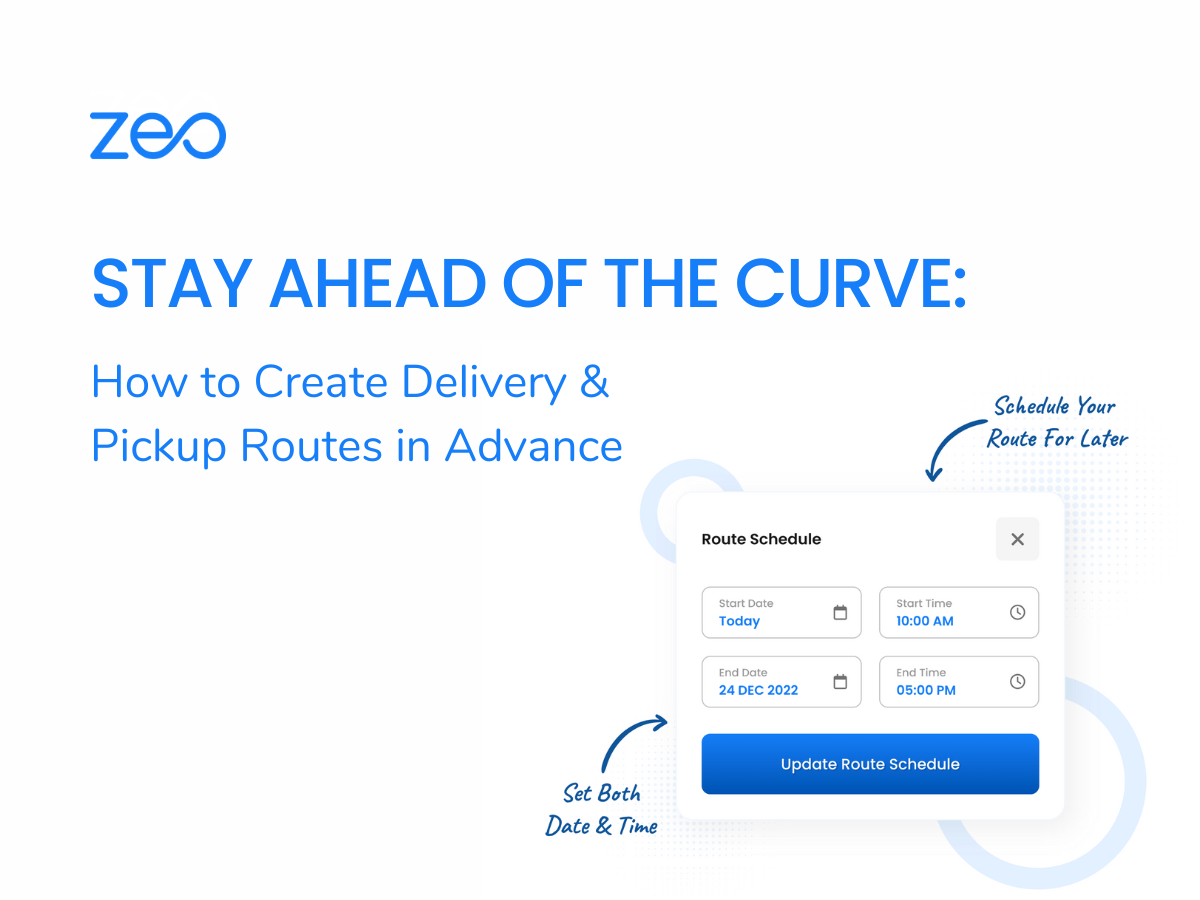Creating and managing delivery and pickup routes efficiently is crucial for businesses that rely on the timely transportation of goods. Whether you’re a small business owner or a logistics manager, creating and optimizing your delivery and pickup routes in advance can save time, reduce costs, and increase customer satisfaction.
There are certain prerequisites that should be considered before creating delivery and pickup routes in advance.
Prerequisites for Planning Delivery & Pickup Routes in Advance
- Understand your Business Requirements
Understanding your customers’ requirements is essential for planning delivery routes in advance. This includes knowing their delivery preferences, such as delivery times, delivery windows, and special instructions. You must also consider the delivery frequency and possible challenges before creating delivery and pickup routes in advance. - Know your Delivery & Pickup Schedule
Knowing the delivery windows for each customer can help you plan your routes more efficiently, ensuring that deliveries are made on time and within the allotted time frame. Additionally, you must take into account the delivery volume and the distance before creating delivery routes and schedules. - Identify the Delivery & Pickup Locations
Your customer database is a valuable source of information for identifying delivery and pickup locations. This should include the customer’s address and contact information. Integrating with Google Maps can help you identify the exact location of each delivery and pickup address. - Optimize the Delivery & Pickup Route
The most important aspect of planning delivery and pickup routes in advance is ensuring you optimize the routes for maximum business efficiency. Choosing the optimized delivery routes will help you save on fuel costs, time and effort required to complete the delivery.
Read More: The Future of Route Planning: Trends and Predictions
How to Create Delivery & Pickup Routes in Advance
- Step 1: Add Stops in the Route Planner
You must add the different stops including start and end delivery points in the route planner software. If you are using a smart route optimization software like Zeo, you can upload excel files or scan barcodes and printed manifests to fetch your stops instead of manually adding them. - Step 2: Schedule the Routes and Locations
Once all the stops are uploaded, you must identify the start and the end stop that will serve as the start and end locations for your entire delivery process. You must also assign the start time and start location. Fleet managers can schedule routes using their store address as the start location using Zeo. - Step 3: Specify Requirements & Assign to Drivers
After scheduling the start and end date, you have to assign drivers that will shoulder the responsibility for deliveries in specific locations. With Zeo, the delivery routes are directly updated in the driver application, saving valuable minutes and ensuring faster delivery.
Benefits of Creating Delivery & Pickup Routes in Advance
- Improved Business Efficiency
By creating delivery and pickup routes in advance, businesses can estimate the delivery needs and optimize their routes and schedules to reduce the time required to complete the deliveries. This results in increased productivity and efficiency. - Reduced Downtime & Costs
Creating and optimizing delivery and pickup routes will help your business save on fuel expenditures and other transportation-related expenses. It becomes easier to manage your fleet once you have scheduled the delivery and pickup routes in advance, reducing downtime. - Increased Customer Satisfaction
Sticking to estimated delivery and pickup times, businesses can improve their customers’ satisfaction and loyalty. This results in increased sales, customer retention and repeat business. - Better Resource Utilization
Advanced planning of delivery and pickup routes will help you better allocate your resources including, vehicles, drivers, and inventory. You can eliminate any last-minute hassle or compromises in the delivery routes. This improves overall resource management.
Read More: How to Manage Same Day Deliveries as a Fleet Manager.
Optimize routes with our algorithm, reducing travel time and costs efficiently.
increase fuel savings
Save $200 on fuel, Monthly!

How Zeo Makes Advance Route Planning Simple and Effective
- Driver Management
Zeo enables you to onboard drivers within five minutes. You can assign multiple routes to drivers in a single click. To provide end-to-end driver management, Zeo offers live location tracking of drivers to provide a bird-eye view of business operations. Moreover, you can easily track the route progress and get detailed reports on the deliveries. - Route Scheduling
Zeo lets you add stops the way you want – through search by address, google maps, lat long coordinates and import stops via xls and URLs. After adding the stops, you can set the start date and time along with the start and end locations for the route. - Route Optimization
Once you enter all the stops on your delivery and pickup route, Zeo takes care of the rest. It analyzes all the stops, pickup locations and delivery paths to optimize the delivery route and present the quickest and the best way to complete your deliveries. - Auto-assigning Drivers
You never have to manually decide which driver should have which stop. Once you fetch your stops into the app, Zeo auto-assigns them to up to 200 drivers based on their availability and location.
Conclusion
Creating delivery and pickup routes in advance can help you improve business efficiency. If you are a fleet owner looking to create and optimize delivery and pickup routes in advance to grow your business outcomes, get in touch with us for a quick discussion. Zeo not only helps you identify the best delivery route but also helps you improve customer satisfaction and maintain a competitive edge over others.

Are you a fleet owner?
Want to manage your drivers and deliveries easily?
Grow your business effortlessly with Zeo Routes Planner – optimize routes and manage multiple drivers with ease.

increase fuel savings
Save $200 on fuel, Monthly!
Optimize routes with our algorithm, reducing travel time and costs efficiently.
Get Started for Free