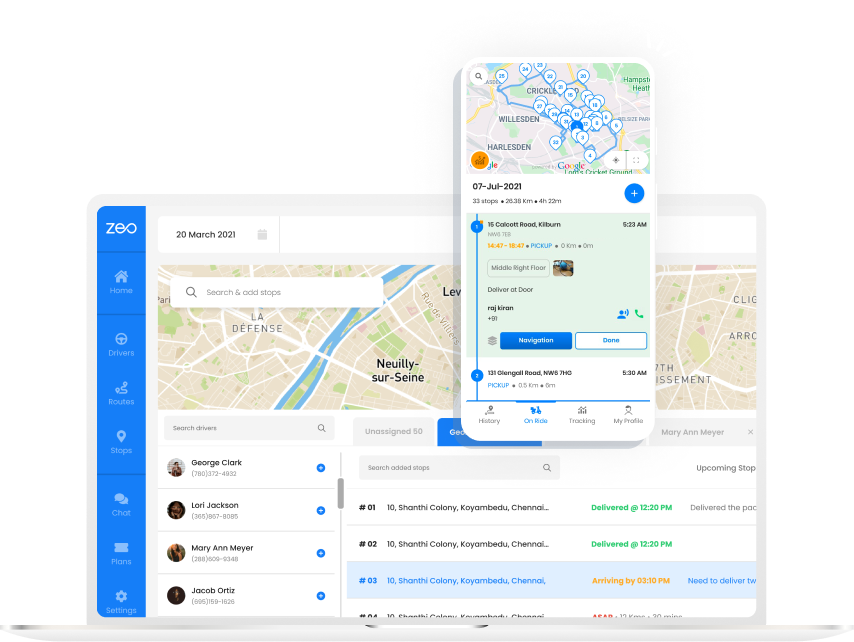What is 3PL or Third Party Logistics?
3PL or Third Party Logistics are logistics outsourcing companies. 3PL offers logistics services like receiving stock, warehousing, inventory management, and shipping on behalf of different businesses. It allows businesses to focus on other areas while order fulfillment is handled by a 3PL.
When a business receives an order, it is forwarded to the 3PL company which picks, packs, and ships the order. A 3PL can handle the inventory for multiple businesses at a time.
How does Zeo Route Planner help with faster deliveries?
Zeo Route Planner is easy to use and helps you create optimized routes within seconds. It allows you to add details like delivery time slot, stop priority, stop duration, customer details, and any specific customer notes. It saves the time spent on the road so that more time is spent on revenue-generating activities.
Route optimization also results in lesser operational costs and improves the profitability of your business.
Hop on a 30-minute demo call to find out how Zeo can be the perfect route planner for your business!