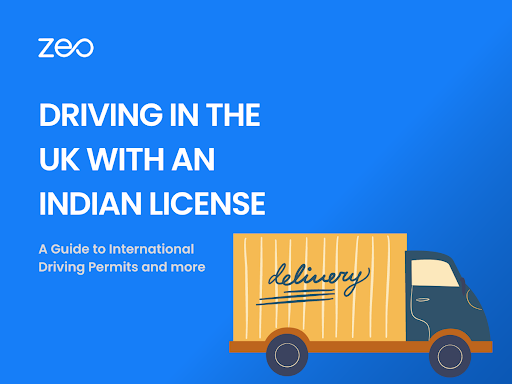Planning to drive in the United Kingdom (UK) with your Indian driver’s license? Understanding the regulations and requirements for driving in a foreign country is essential. While the UK recognizes foreign driving licenses, including those issued in India, obtaining an International Driving Permit (IDP) is advisable before driving in the UK.
In this blog post, we’ll discuss whether you can drive with an Indian license in the UK and guide you on obtaining an International Driving Permit.
Can You Drive with an Indian License in the UK?
You can legally drive in the UK with a valid Indian driving license. The UK allows visitors and residents from certain countries, including India, to drive on their national driving licenses for up to 12 months from the date of entry into the country. However, after the initial 12 months, you must obtain an International Driving Permit (IDP) to continue driving legally in the UK.
How to Get an International Driving Permit (IDP)?
Here’s a step-by-step guide on how to obtain an International Driving Permit:
- Check the eligibility: Ensure that you possess a valid Indian driving license and valid proof of identity and address, as required by the issuing authority.
- Visit the RTO: Contact your local Regional Transport Office (RTO) or the concerned authority responsible for issuing IDPs in India.
- Required documents: Prepare the necessary documents, which usually include a completed application form, valid Indian driving license, passport-size photographs, proof of identity (passport, Aadhaar card, etc.), proof of address (utility bills, rental agreement, etc.), and the prescribed fee.
- Submit the application: Visit the designated office and submit your application with the required documents. Ensure you have made copies of all the documents for your records.
- Pay the fee: Pay the designated fee for the International Driving Permit. The fee might vary depending on the issuing authority.
- Verification and processing: The concerned authority will verify your documents and process your application. The processing time can vary, so applying well before your travel plans is advisable.
- Collect your IDP: Once your application is processed successfully, you can collect your International Driving Permit from the issuing authority. The IDP is usually valid for one year from the date of issue.
- Carry both documents: When driving in the UK, ensure you carry your Indian driving license and the International Driving Permit. It is essential to present both documents when requested by law enforcement authorities.
Read more: Top 5 Free Route Planner Apps.
Optimize routes with our algorithm, reducing travel time and costs efficiently.
increase fuel savings
Hassle Free Deliveries & Pickups!

Frequently Asked Questions
- How long does it take to get an international driving permit in India?
Post application, It usually takes about a week till your IDP reaches the nearest RTO. You will receive it by mail or collect it in person from the RTO. - Can I drive throughout Europe with my Indian driving license?
Some parts of Europe allow you to drive upto a stipulated time post which you need an IDP; for some, you need to obtain an international driving permit from the beginning. - Can I drive in Germany with my Indian Driving License?
Yes. Germany allows you to drive for upto 6 months with your Indian License, post which you need an IDP.
Drive Safe
Driving in the UK with an Indian driving license for up to 12 months is permitted. However, obtaining an International Driving Permit (IDP) after the initial 12 months is recommended to ensure compliance with local regulations. The IDP translates your Indian license and allows you to drive legally in the UK. Follow the steps outlined above to obtain an IDP from India before your trip or while you are in the UK. Remember always to drive safely and adhere to the local traffic laws to make your driving experience in the UK enjoyable and hassle-free.
About Zeo, we are a technology company aiming to solve the challenges associated with the delivery industry. Our products, Mobile Route Planner and Route Planner for Fleets are helping drivers, fleet managers, and delivery businesses across the globe to optimize their operations better and increase customer satisfaction.
Consider booking a free demo if you wish to explore our offerings!

Are you a fleet owner?
Want to manage your drivers and deliveries easily?
Grow your business effortlessly with Zeo Routes Planner – optimize routes and manage multiple drivers with ease.

increase fuel savings
Hassle Free Deliveries & Pickups!
Optimize routes with our algorithm, reducing travel time and costs efficiently.
Get Started for Free