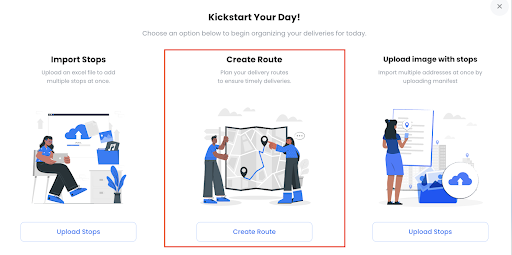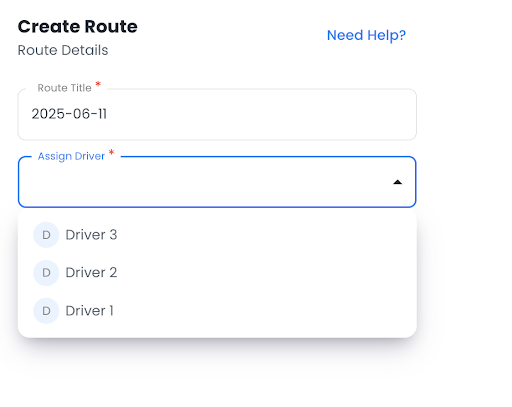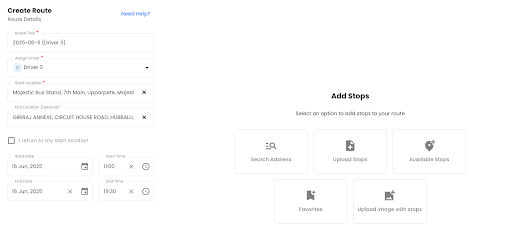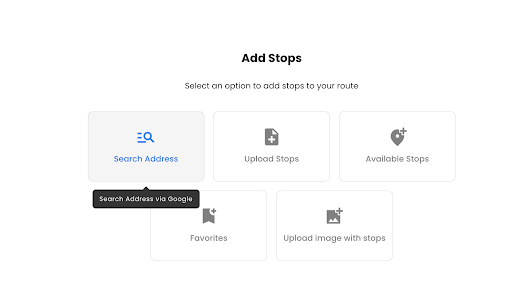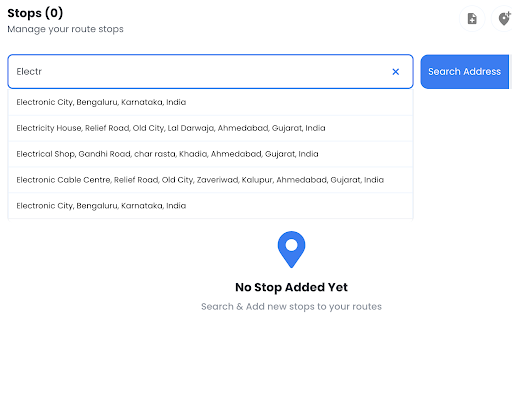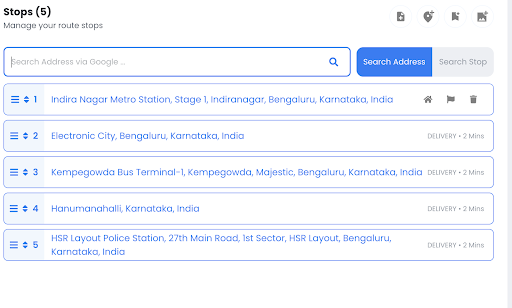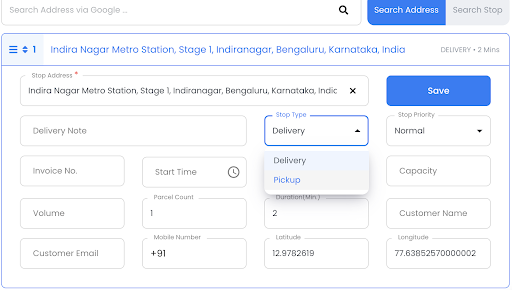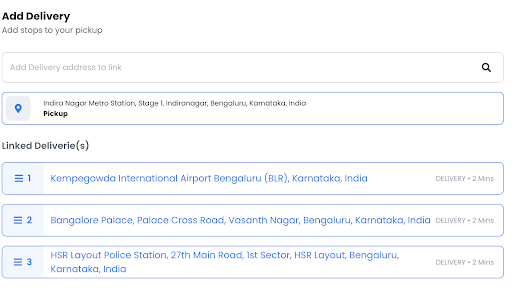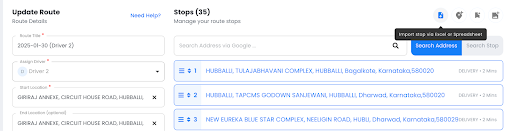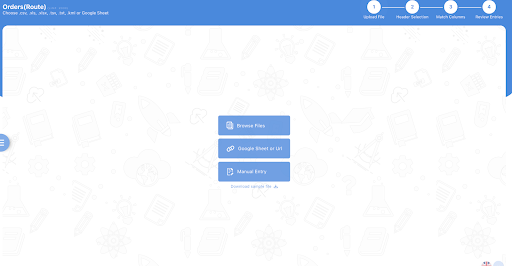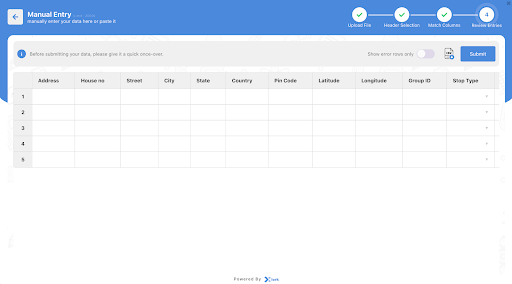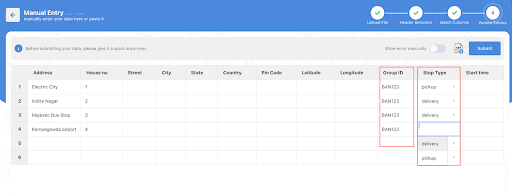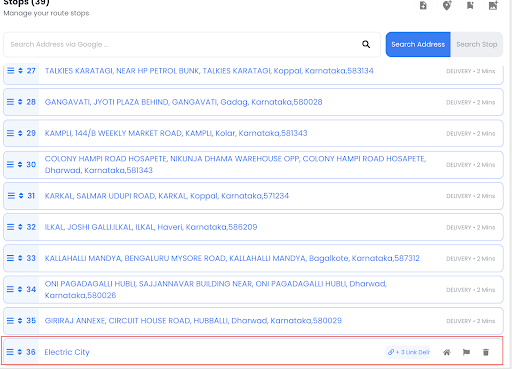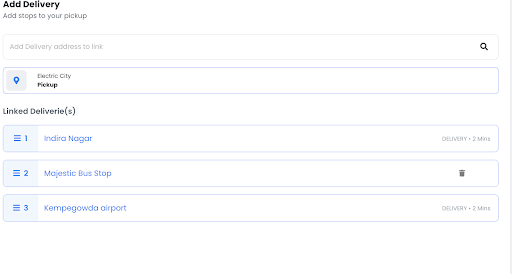Updated on: July 11, 2025
Some delivery workflows are simple. One package, one destination, done.
But the real world is rarely that tidy. Many businesses need to manage linked deliveries where pickups must tie to corresponding drop-offs or multi-leg delivery chains. Here, too, the timing and sequencing matter.
For such users, Zeo Route Planner makes it easy to handle these scenarios. The Linked Deliveries feature lets you connect related stops in your route so that drivers complete them in the correct sequence. It works in a way where pickups are followed by direct delivery, paired orders, or complex fulfillment processes.
As you read further, we’ll unpack how to use linked deliveries in Zeo, step by step. Now, this can be done via manually adding stops or updating them manually via built-in sheets. Again, the process is straightforward and built for speed.
What is a linked delivery?
Linked delivery connects multiple delivery stops to a single pickup location. But, the delivery destinations are connected in a way where two or more stops are completed together in a sequence.
This is common when one stop is a pickup point and the next is its corresponding delivery point. In Zeo Route Planner, this ensures that routes respect this relationship and drivers follow the correct order.
Examples of Linked Deliveries
Below are a few instances where linked deliveries are best used for last-mile deliveries.
- A driver collects a parcel from a warehouse and delivers it directly to a customer.
- A local courier picks up multiple food orders from a central kitchen, each destined for different delivery addresses.
- A fleet operator handling reverse logistics schedules a pickup from a customer, followed by delivery to a returns center.
Industries that rely on linked deliveries
The use of linked deliveries is not limited to these industries, but they use it heavily since there are huge delivery requirements.
- E-commerce: Brands running ship-from-store or click-and-collect services.
- Food delivery: Platforms like Zomato or Swiggy, where drivers may pick up multiple meals from a single restaurant before distributing them to multiple patrons.
- Furniture delivery: Companies like Pepperfry or Urban Ladder coordinate warehouse pickups with white-glove deliveries.
- Courier and express services: Players like Porter in India, where on-demand pickups are linked to rapid last-mile drop-offs.
- B2B logistics: Field technicians collecting spare parts for direct on-site service delivery.
The key with linked deliveries is that they are tied logically. You cannot deliver before picking up, and that’s why Zeo’s feature is enabled when you change the delivery type from ‘drop’ to ‘pickup’.
We’ll find out more about it later.
Why Linked Deliveries Are Important
Linked deliveries make routing smarter, especially for businesses managing complex handoffs. In a competitive delivery environment, accuracy and timing matter.
This feature ensures that a single pickup is tied to multiple delivery stops. Here, Zeo Route Planner automatically optimizes the entire route around different delivery locations so that businesses can streamline complex delivery flows without adding manual work.
Here are five ways they add value:
Accurate Route Sequencing
Zeo respects the logical link between a pickup and its related delivery stops within an optimized route. If a driver collects goods at a warehouse intended for multiple customer locations, the pickup is scheduled at the right point, and all linked deliveries follow intelligently in the route sequence.
Reduced Planning Errors
Deliveries may accidentally get scheduled before the required pickup, or linked stops may appear in the wrong sequence after optimization. Zeo prevents these issues by automatically keeping linked stops together and sequencing them correctly.
Improved Route Efficiency
The system optimizes the entire route around the linked structure. It means the other stops are arranged in the most efficient order while preserving the correct pickup-to-delivery relationship. The result: lower driving time and better delivery performance.
Better Driver Experience
Drivers receive clear instructions that reflect how linked stops relate to one another. They do not need to question why certain stops appear before others or adjust the route themselves during the run.
How To Use Linked Deliveries
Setting up Linked Deliveries in Zeo is simple. You can define linked stops manually during route creation or manually add them to the sheet.

increase fuel savings
Hassle Free Deliveries & Pickups!
Optimize routes with our algorithm, reducing travel time and costs efficiently.
Get Started for Free
Both methods ensure that pickups and deliveries stay connected and optimized within the route.
Step 1:
Open Zeo Route Planner and select the Create Route option.
Step 2:
After choosing the Create Route option, you need to add a route title and then assign a driver.
Step 3:
When you assign a driver, you’ll have access to a route planner where you need to input the start location and the end location (optional).
Step 3A:
You can also add stops via the Search Address feature.
It allows adding the addresses manually once you click on the ‘Search Address’ button.
Step 5:
Type the address that you need to assign as a stop.
You can add an unlimited number of route stops with Zeo, so make sure you add all possible locations that a fleet would cover.
When you add those stops, you’ll be able to see an entire list.
Step 6:
To create linked delivery, you need to edit stop details and mark addresses where pickups are available by choosing them.
Click on the address and it will pop up the edit menu.
Edit stop details as mentioned below by clicking on the stop. Here, you can mark one address as your pickup address.
Click on the Save button to confirm the pickup.
Step 7:
You will now see the Pickup stop displaying a ‘Linked Deliveries‘ option. Click the Link button to open the interface for adding delivery addresses.
It will open a new interface for you to add a delivery address to a link.
Step 8:
Now, you can add the delivery points by typing in the addresses of those drop-off locations.
Use the places autocomplete feature and add all relevant locations to be linked to the main, singular pickup.
Another way to add linked deliveries?
Yes, there’s a workaround we have in Zeo where you can select the button ‘Import Stop via Excel or Spreadsheet’.
Step 1:
Click on Import Stop via Excel in your route view.
When clicked, you’ll have three options to choose from for adding a new address to the route.
Step 2:
Choose from the available import methods.
Click on it. This will open a small data sheet.
Step 3:
You will see a small data sheet. Fill in the necessary details: address, city, state, coordinates, and custom fields.
But, an important part here is the Group ID and Stop Type.
- Assign the same Group ID to all stops that should be linked.
- For each Group ID, ONLY one stop must be marked as a Pickup.
When you use this, it will combine all Group IDs into a single, linked delivery in the main route.
Step 4:
After entering your data, click on the Linked Delivery button.
The system will display all addresses grouped under the selected Group ID as a single linked delivery chain.
Step 5:
Click Save & Optimize to complete the process and apply optimization to your linked delivery route.
Conclusion
With linked deliveries, you can handle complex delivery chains with precision. You need to simply link the pickups to one or multiple delivery stops to maintain full control over route sequencing. It will eventually reduce planning errors and improve efficiency across your fleet.
Zeo Route Planner helps make delivery more convenient and connected with a simple setup of linked deliveries. As mentioned, it can be done either by manually adding the addresses or performing an entry in a data sheet with the Group ID.
Once configured, drivers can follow optimized routes that abide by the business logic, helping you deliver a better experience to your customers.

Are you a fleet owner?
Want to manage your drivers and deliveries easily?
Grow your business effortlessly with Zeo Routes Planner – optimize routes and manage multiple drivers with ease.

increase fuel savings
Save 2 Hours on Deliveries, Everyday!
Optimize routes with our algorithm, reducing travel time and costs efficiently.
Get Started for Free