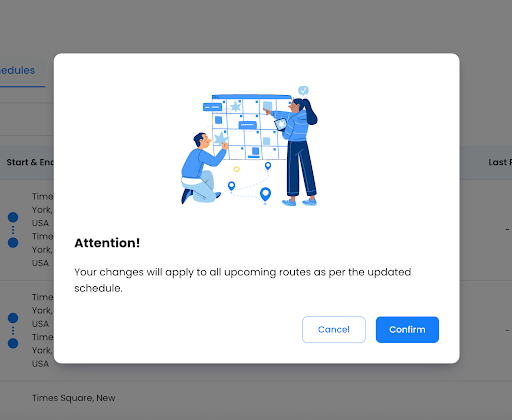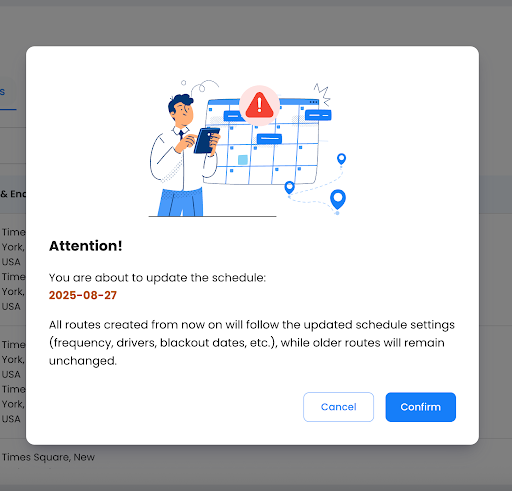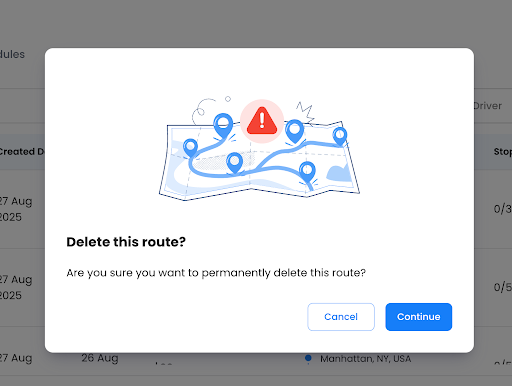Updated on: October 8, 2025
Recurring deliveries are routine for many businesses, like employee transport, clinic pickups, or daily milk or newspaper supply runs. Until now, these had to be manually recreated every time in Zeo. With the new Recurring Routes feature, fleet managers can set routes to repeat automatically on a daily, weekly, or monthly basis.
Routes are generated a few hours before the scheduled start, ensuring they’re always up to date. The feature is part of the Fleet Management Plan (with full access during the trial), designed for teams that run fixed, time-sensitive routes and want to cut down on repetitive setup work.
How to Access Recurring Routes
There are three simple ways to turn a regular route into a recurring one. Each entry point is designed for a different workflow, so you can use whichever makes the most sense in the moment.
When you’re building a new route, just tick the “Schedule route” checkbox. After saving and optimizing, you’ll see the Set Schedule button to define how often it repeats.
- When creating a new route, tick the “Schedule route” checkbox.
- After you hit Save & Optimize, a Set Schedule button appears. From here, you can configure frequency, drivers, and blackout periods.
- Best for when you already know this route needs to repeat.
From the playground page (existing routes)
Already built a route and now want it to repeat? Open the route, hit the ⋮ menu, and select Set Schedule. It’s a quick way to convert an ad-hoc plan into a recurring one.
- Open an existing route.
- Use the ⋮ (three dots) menu and choose Set Schedule.
- Useful when you’ve built a one-off route but later realize it should be recurring.
Working directly from the list view? No problem.
Find your route, click the ⋮ menu, and choose Set Schedule. You don’t even need to open the route itself.
- Head to the list view of all routes.
- For any route, click the ⋮ (three dots) menu and select Set Schedule.
- The fastest way to enable recurring schedules without opening the route itself.
Feature Functionality
The Recurring Routes feature gives fleet managers precise control over route schedules. You can set when routes repeat, assign drivers, and mark blackout dates for exceptions.
You’ll see each scheduled route tagged as a “Scheduled Route” so that it gets easy to distinguish from one-time runs in your dashboard.
A. Schedule Customization
You can customize the schedule by setting up the recurring routes. It usually requires setting the frequency pattern.
There are three levels of recurrence:
- Daily: It’s where the routes are generated every day at the chosen start time.
- It’s useful for high-frequency operations like shuttle buses or milk delivery, where consistency is necessary.
- Weekly: This is where you can select specific days in a week (e.g., Monday, Wednesday, Thursday).
Use this feature to prevent unnecessary duplication for businesses that operate on partial weeks, such as school transport or weekly vendor visits. - Monthly: It’s a function that helps choose the fixed calendar dates (e.g., 3rd, 13th, 22nd, 28th) for a recurring route.
This pattern is suited for billing cycles, scheduled maintenance rounds, or deliveries tied to specific dates.
Zeo Route Planner ensures that each route instance is auto-created 2–3 hours before the scheduled start, eliminating the need for manual intervention by dispatchers.
B. Select Driver
The second feature is to select your drivers. When you click on that, you’ll see two tabs: Day Plan and Date Override.
Day Plan
The first tab is to prepare your day plan, which lets you choose the driver for each day. You can choose to assign a different driver for each day, or even have the same driver for multiple days. For example:
- Justin → Monday
- Cameron → Tuesday
- Justin → Wednesay
- Jacob → Thursday
- Daniel → Friday
This setup allows operations with shift rotations or mixed driver availability to run without ongoing manual edits.
Date Override
You’d use this setting when the availability changes. It’s one way to assign drivers to the schedule routes for specific dates when the hours are different from the regular operating ones.
C. Blackout Periods
Blackout periods are used to prevent routes from being generated on days where operations are suspended: for example, public holidays, factory shutdowns, or seasonal breaks.
It’s one way the system skips generating routes on those dates while keeping the overall schedule intact.
- Blackout dates apply only to the chosen schedule; they don’t impact other routes.
- You can add or remove blackout days at any time; changes apply to future route instances, not past runs.
- Scheduled routes that include blackout rules remain tagged as Scheduled Route in the dashboard, making them easy to identify and audit.
Schedule Management
Recurring routes must match the operational realities. Which means the dispatchers need to adjust schedules, update stops, or remove runs.
In the schedule management, there are three controls: edit route, edit schedule, and delete.

increase fuel savings
Hassle Free Deliveries & Pickups!
Optimize routes with our algorithm, reducing travel time and costs efficiently.
Get Started for Free
Each control is scoped so changes apply logically without breaking past data.
A. Edit Route
Editing a schedule allows dispatchers to update its core parameters — frequency, assigned drivers, or blackout dates. Importantly, edits apply only to future routes; past and already-generated runs remain unchanged.
How to edit a route
- Open Edit Route: Select the scheduled route and choose Edit Route from the actions menu.
- A warning message appears that this changes will apply to all the upcoming routes as per updated schedule. If you want to proceed, click on Confirm.
- Update Details: Change the route title, start/end location, or time fields if required.
- Manage Stops: Add, remove, or drag stops to reorder them directly in the list.
- Optimize → Once changes are made, click Save & Optimize. The system recalculates the route sequence for efficiency and updates all the upcoming routes as per the changes made. Route already created and assigned for that particular day stays unchanged.
Edit Schedule
Edit Schedule is used to update the recurring setup of a route without affecting past or already-created runs. It lets dispatchers adjust frequency, driver assignments, and blackout periods.
To access:
- Go to the Routes → Schedules tab
- Under Actions (⋮), select Edit Schedule
When you click on the Edit Schedule option, a warning message appears stating that the changes will be reflected in all the upcoming schedules, while the older ones remain unchanged.
If you want to proceed, click on Confirm.
Update Recurrence Settings:
- Pick a new frequency: daily, weekly (choose weekdays), or monthly (choose dates).
- Optionally adjust the start date and set an end date if required.
- Similarly, you can adjust drivers and blackouts
- Reassign drivers: single-driver, day plan, or date overrides.
- Add blackout dates to skip non-operational days.
- Once you have made the required changes, click on Save Schedule.
- It will reflect in all the upcoming schedules.
Delete Options
Deleting allows dispatchers to clean up routes without disturbing historical data. You can either remove a single route instance or wipe the entire recurring schedule. Past and ongoing routes are always preserved.
Delete Individual Route
Where to access: From the Routes tab, find the scheduled route → Actions (⋮) → Delete.
Confirmation prompt: A pop-up will come up as soon as you choose to delete the route.
Impact:
- Only that day’s route is removed.
- The recurring schedule remains intact.
- Comparable to deleting one occurrence in Google Calendar.
Delete Entire Schedule
You can also delete an entire schedule by following these steps:
- Go to Schedules tab → locate schedule → Actions (⋮) → Delete Schedule.
- The system will show the confirmation prompt as follows.
Note the impact:
- All future auto-generated routes tied to that schedule are deleted.
- Past routes and ongoing runs are preserved for reporting or records.
Conclusion
Recurring Routes in Zeo Route Planner are built for operations that demand consistency with room for flexibility. Once you set these up, you gain complete control over editing stops, adjusting schedules, reassigning drivers, or deleting outdated runs.
Past data always stays safe, while future runs adapt automatically.
For teams managing fixed daily or weekly deliveries, this feature eliminates repetitive manual work, ensuring schedules remain accurate and efficient even when business needs shift.

Are you a fleet owner?
Want to manage your drivers and deliveries easily?
Grow your business effortlessly with Zeo Routes Planner – optimize routes and manage multiple drivers with ease.

increase fuel savings
Save $200 on fuel, Monthly!
Optimize routes with our algorithm, reducing travel time and costs efficiently.
Get Started for Free