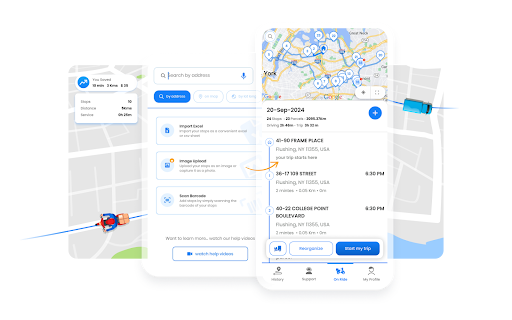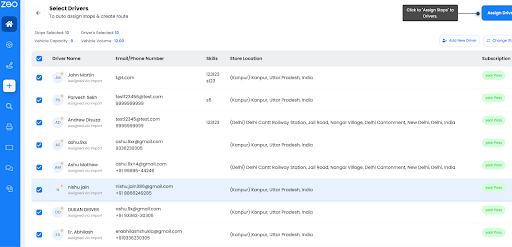Updated on: June 18, 2025
Every parcel, service call, or grocery order starts as data—an address, a time window, and a vehicle big enough to carry the load.
A Route Optimization API knits those pieces together and spits out a route that burns less fuel and lands on the customer’s doorstep when promised.
There are no dashboards, no mouse‑dragging, and no code talking to code.
Plug your ERP, e‑commerce cart, or booking tool into the endpoint, and the API will fire back a stop‑by‑stop plan in seconds.
Zeo Route Planner sits right in that pipe: its API links with Shopify, WooCommerce, Zapier, and many other third-party integrations. This tool makes sure that fresh orders reach the right driver before the packing tape cools.
What is a Route Optimization API?
A Route Optimization API is a web service that accepts delivery data and returns the most fuel‑smart, time‑smart stop order.
It works behind the scenes, letting any app trigger route planning without opening another tool.
Why it matters
With the route optimization API, you get to unlock the following:
Bulk address intake
Feed hundreds—or thousands—of stops in one JSON payload. Great for couriers, grocers, and field service teams chasing tight windows.
Smart sequencing
The engine weighs distance, traffic, and legal limits (think weight or height) before locking a route. Rush parcels float to the top; low‑priority ones drop to the end.
Big‑fleet friendly
Whether five vans or five hundred, the API scales. A single call can split work across multiple depots, balancing mileage and driver hours.
Zeo’s API for Route Optimization
With Zeo’s API for route optimization, you get the following:
Order‑to‑Route in One Call
Paid order fires ➜ your middleware grabs the address ➜ POST /stops drops it straight into Zeo.
No spreadsheets, no cut‑and‑paste. A follow‑up call to POST /optimize sends back the best stop order plus ETAs.
Driver & Vehicle Profiles on Demand
Use POST /drivers to spin up a new courier the moment HR adds them to payroll. Tag van capacity, refrigeration, or lift‑gate needs, and the optimizer automatically respects every limit.
Priority Handling & Time Windows
Each stop accepts fields like priority, service_time, and time_window. High‑value parcels or “deliver‑before‑noon” requests float to the top without a dispatcher juggling phone calls.
Live Reroute Without Opening a Dashboard
Order got cancelled at 2 p.m.?
Hit DELETE /stops/{id} and call POST /optimize again. Drivers receive the refreshed route on their phones while the wheels keep turning.
Webhook Updates for ETAs & Proof‑of‑Delivery
Subscribe to /webhooks/route_completed and /webhooks/pod_uploaded.
Your store sends customers real‑time status emails, and support staff see signatures the moment they’re captured.
Sandbox First, Production Later
Every key ships with a staging base URL. Fire test payloads, check JSON responses, tweak, then flip to live once the numbers look right.

increase fuel savings
Hassle Free Deliveries & Pickups!
Optimize routes with our algorithm, reducing travel time and costs efficiently.
Get Started for Free
How Does a Route Optimization API Work?
Let’s break down what’s actually happening behind the scenes. A Route Optimization API isn’t just about rearranging stops — it’s a smart engine that listens, calculates, and responds in real-time.
The moment an order comes in, it kicks into gear, building the most logical route with barely any human touch.
Real‑world flow
A shopping cart fires an order to the API; the engine crunches the data and fires back an ordered list plus ETAs. Drivers see the plan on their phones while the warehouse team still loads the van.
- Input
The starting point is a simple JSON payload, but what’s inside matters a lot. Each stop includes precise latitude and longitude, address, delivery window (say, 9–11 a.m.), how long it might take to unload, and which vehicle is available. You can also toss in constraints like “only refrigerated vans” or “fragile packages.”That flexibility is what makes the API truly practical—it takes real-world conditions and packages them into data the engine can understand.
- Processing
Now comes the heavy lifting. Zeo’s optimization engine parses that data and starts making sense of it.It checks current traffic, one-way street rules, and vehicle capacities. If your van has a 100kg limit and you’ve got 120kg worth of parcels?
It’ll split the stops between two vehicles. It also respects service-level agreements—if a customer needs the delivery before 10:00 a.m., that stop is bumped higher. Given all the moving parts, the engine finds the cleanest, leanest path possible.
- Output
Once it’s done crunching, the API sends back a complete plan: stop-by-stop sequence, estimated time of arrival for each, total travel time, and direct links to navigation.The drivers don’t need to think twice—they just tap, drive, and follow along. All of this happens in seconds without needing a dispatch team to map anything manually.
Zeo bonus: The API also updates driver profiles.
The Zeo fleet tour uses the driver information to auto-assign stops & create the route.
How to Configure a Route Optimization API
Rolling out an API sounds geeky, yet the checklist is short and tidy. Follow the four steps below, and your routing solutions will go live without late‑night fire drills.
Authentication
Grab an API key from the Zeo dashboard, store it in your secrets vault, and pass it in the header of every call. One key per environment keeps test and live data apart.
Endpoint Setup
Optional webhooks push status updates back to your system when a route locks in.
- /drivers – Create or update driver names, phone numbers, and vehicle limits.
- /stops – Post new orders with coordinates, parcel counts, and service times.
- /optimize – Trigger the route build; receive stop orders, ETAs, and map links.
Data Formatting
Use JSON—coordinates in decimal degrees, times in ISO 8601, and weights in kilos or pounds. Add custom fields—“priority,” “temperature”—if the engine needs them for smarter Route Optimization.
Testing
Point your calls at Zeo’s sandbox first. Fire five dummy stops, inspect the response, tweak constraints, and repeat. When happy, flip the base URL to production and schedule nightly batch jobs or real‑time triggers.
Conclusion
A Route Optimization API turns raw order data into a polished route while humans sip coffee. Zeo’s endpoint does the heavy lifting for couriers, grocers, field techs—anyone chasing tighter ETAs and lower fuel bills.
Ready to slide Route Optimization into your stack?
Book a Zeo demo, watch an order hit the cart, zip through the API, and appear on a driver’s phone in less time than it takes to print a label.

Are you a fleet owner?
Want to manage your drivers and deliveries easily?
Grow your business effortlessly with Zeo Routes Planner – optimize routes and manage multiple drivers with ease.

increase fuel savings
Save 2 Hours on Deliveries, Everyday!
Optimize routes with our algorithm, reducing travel time and costs efficiently.
Get Started for Free