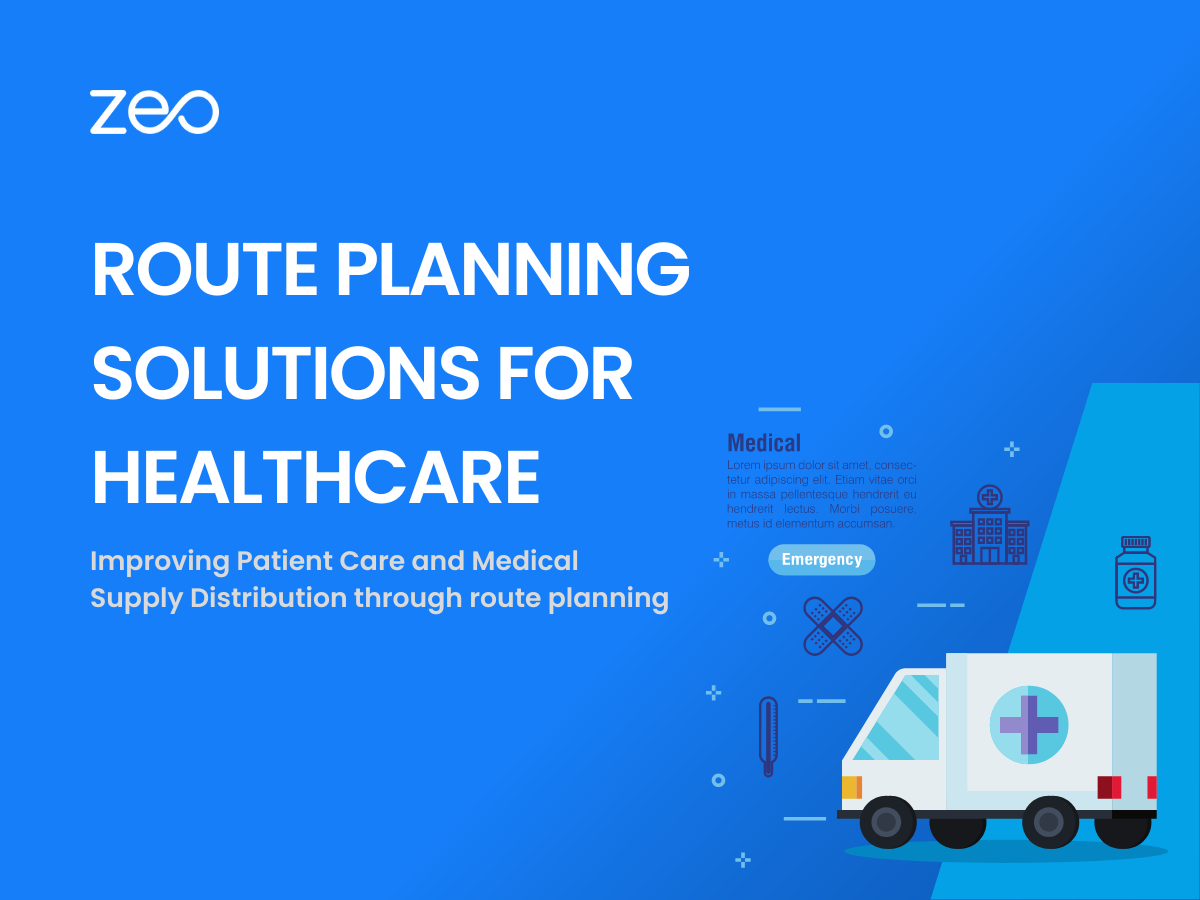The importance of time cannot be undermined in the healthcare industry. Healthcare services are one of the essential services needed for society to run smoothly. Home healthcare service ensures that the right treatment, equipment, and medicines reach patients who cannot visit hospitals.
The two biggest challenges faced by home healthcare service providers are – reaching the patients on time and timely delivery of medical supplies to the patients.
Route planning solutions are the need of the hour to make home healthcare services more efficient!
How does route planning help in healthcare services?
Save time spent on the road
Route planner software enables healthcare providers to plan optimized routes. It helps in creating a route with multiple stops in one go. They can reach the patients faster and save the time they would’ve otherwise spent on the road.
Visit more patients in a day
By following an optimized route, healthcare professionals can fulfill more appointments in a day.
Allocate priority status to patients
While planning the route, the stops can be marked as a priority as per the patient’s condition. The route planner will take it into account while optimizing the route.
Visit as per the appointment time window
If some patients are available only during certain times of the day, their time constraints can also be added to the route. The route planner ensures that the route is created according to the patient’s preferred appointment time windows.
You can add realistic stop durations depending on how much time it will take at each stop to provide the service. This ensures that the route can be followed smoothly without delays.
Hop on a 30-minute demo call and find out how Zeo plans faster routes for you!
Timely delivery of medical supplies
Optimizing the route ensures that any medicines or pharmaceutical supplies that need to be delivered to the patient’s home reach them on time. The delivery status can also be tracked to be absolutely sure of the delivery.
Proof of service or delivery
Healthcare professionals can capture the proof of service or proof of delivery of medical supplies in the route planner app itself. It’s done by recording the digital signatures of the patient or their caregivers.
Real-time tracking
You can track the live location of the staff through the dashboard. It helps in ensuring that the professionals reach the patient on time. Appropriate measures can be taken in case of any delays. Any visit cancellations or new appointments can be added anytime to create a new optimized route. The healthcare professionals can mark the status of the appointment as a success if the appointment was completed or failed if the patient was unavailable.
Share accurate ETA with patients
Zeo route planner enables you to calculate an accurate ETA for each appointment. The same can be shared with the patients via a custom text notification along with the live tracking link. It keeps the patient updated about the arrival of their service providers.
Read more: Enhancing Efficiency with ETA: Understanding and Optimizing Estimated Time of Arrival
Plan the routes in advance
The routes can be planned in advance to ensure that any particular equipment or medical supply needed for a patient is arranged on time.
Saves planning time
It saves the time of the healthcare professionals which they would’ve spent manually planning the routes. Manual route planning is also prone to errors and inefficiencies. The time and effort saved in planning help them to completely focus on providing the best service to their patients.
Assign appointments as per staff’s skills
Route optimization ensures that the healthcare professional with the right skills is assigned the right patients. It’s done easily by matching the profiles of the professionals with the service required by the patients.
Read more: 7 Features to Look for in a Route Planning Software
Sign up for a free 7-day trial of Zeo Route Planner and start optimizing your routes right away!
Conclusion
As a healthcare provider you want to take all the steps that contribute towards the well-being of your patients. Using route planner solutions to provide home healthcare services allows you to reach the patients on time. You provide the best service and care to your patients without worrying about the logistics of it!